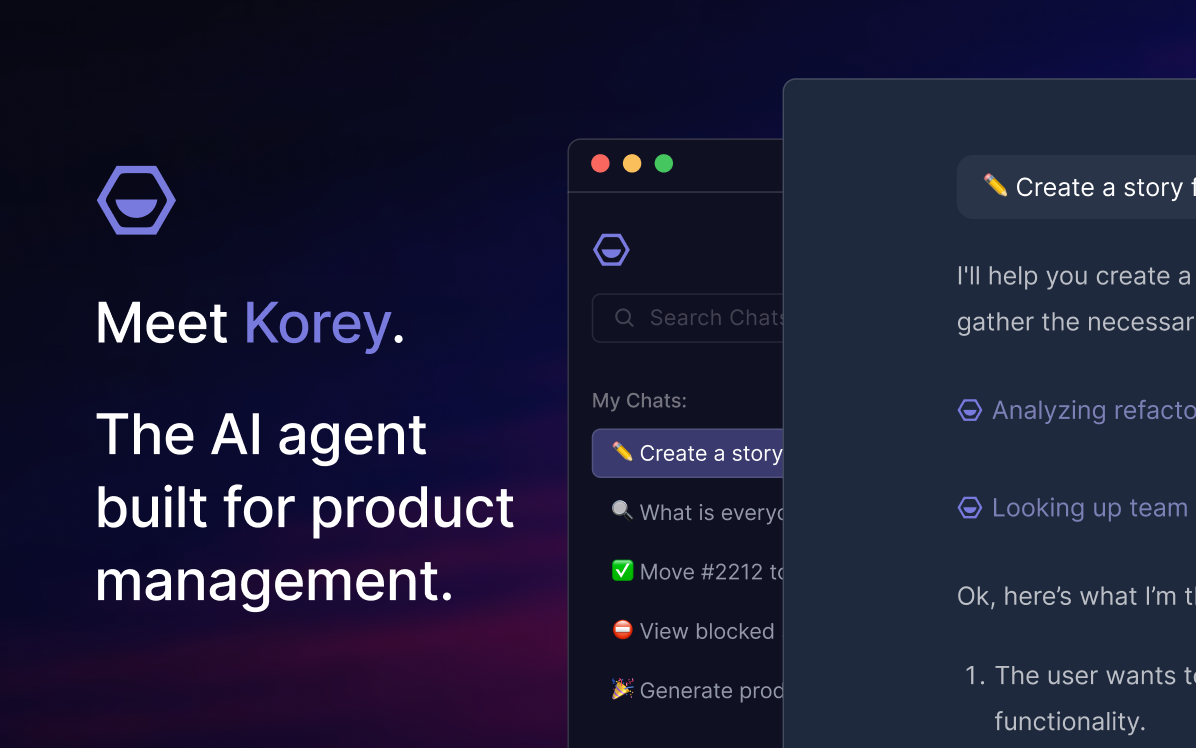Want to start using Shortcut, but dread the idea of importing all that data from your previous workspaces? Dread no longer! It’s easy. At Shortcut, we like easy.
Our custom-made import functionality, step-by-step instructions, and incredibly helpful support team is here to help you take the shortcut to importing your data into Shortcut. It’s Shortcut, after all - we like shortcuts.
<iframe title="vimeo-player" src="https://player.vimeo.com/video/642333925?h=6738c57105" width="640" height="360" frameborder="0" allowfullscreen></iframe>
Why should I import my data?
Shortcut works best when, well, all your work is in Shortcut. Most people import their data into Shortcut because they’ve just transitioned from using some other far inferior project management tool to using our project management tool (yay!).
Maybe they fell in love with Shortcut via the free trial, or maybe their fast-growing teams keep adding users. Whatever the case, they need ongoing work to appear in the way that makes most sense to them in Shortcut.
The other reason to import your data is if you’re using the free trial, and want to simply visualize and understand how your team would work in Shortcut. Sometimes you just need to meditate on those Workflows and see your Roadmaps, Milestones, Epics, and Stories mapped out before you dive in, you know?
3 Steps To Achieving Greatness
There is never a wrong time to import your data. We’ll assist you in bringing your team and data over easily. Our automatic importer was made here in-house to help our users move their most valuable work into Shortcut where you and your team can pick up conversations exactly where you left off.
Step 1
First, map your existing process to Shortcut. This doesn’t need to be complex. Just take a moment to think about the basic units of teams, work, and Workflows (we put the “flow” in your Workflow, in case you didn’t know) you use with your current tool, and how they might look in Shortcut. You don’t have to get this perfect on the first go. You just want to have the basic structure in place so your data will end up where you would expect it to be.
Step 2
Go ahead and decide what you want to import. It might be everything, which is fine! But many of our most successful customers take this opportunity to clean up their workspaces.
Step 3
You’re ready to import your data, and map it to the correct Workflow states and users in Shortcut. The process is a little different depending if you are importing from Jira, Trello, or from any other tool using our API. Once you import, our popular bulk editing feature allows you to make any updates you need quickly.
Well, that was easy. Now, for the fun part! Your work! Go ahead and check it out in Shortcut. Review the data, add new content, and start using Shortcut immediately, with everything in one place. If you’d rather not read this article again, and would much rather sit back and watch the video of this 3-step process, I don't blame you! Check it out above or here.
Bringing the work your team has completed elsewhere has never been easier. We’ve strived to improve every facet of this import process using your direct feedback and insights along the way. Ready to start importing?
If you haven’t given us a try yet, now is the time! Sign up for free.