Why click when you can type? The mouse is way over there, half a foot away from your right hand. Going over to grab it and drag your cursor around to click on something is only going to slow you down.
That's why our Power Bar is here to keep your hands on the keyboard. Use a few keystrokes to get more work done and get it done faster. This new feature optimizes the keyboard experience with more extensive shortcuts, actions, navigation, and search.
Activate the Power Bar with two keystrokes
The Power Bar has been released from Shortcut Labs and is now available to all customers! Just enter these classic shortcuts to bring it up:
- For Mac: cmd + k
- For PC: ctrl + k
Or use your mouse to launch it via the lightning bolt icon in the top right navigation.
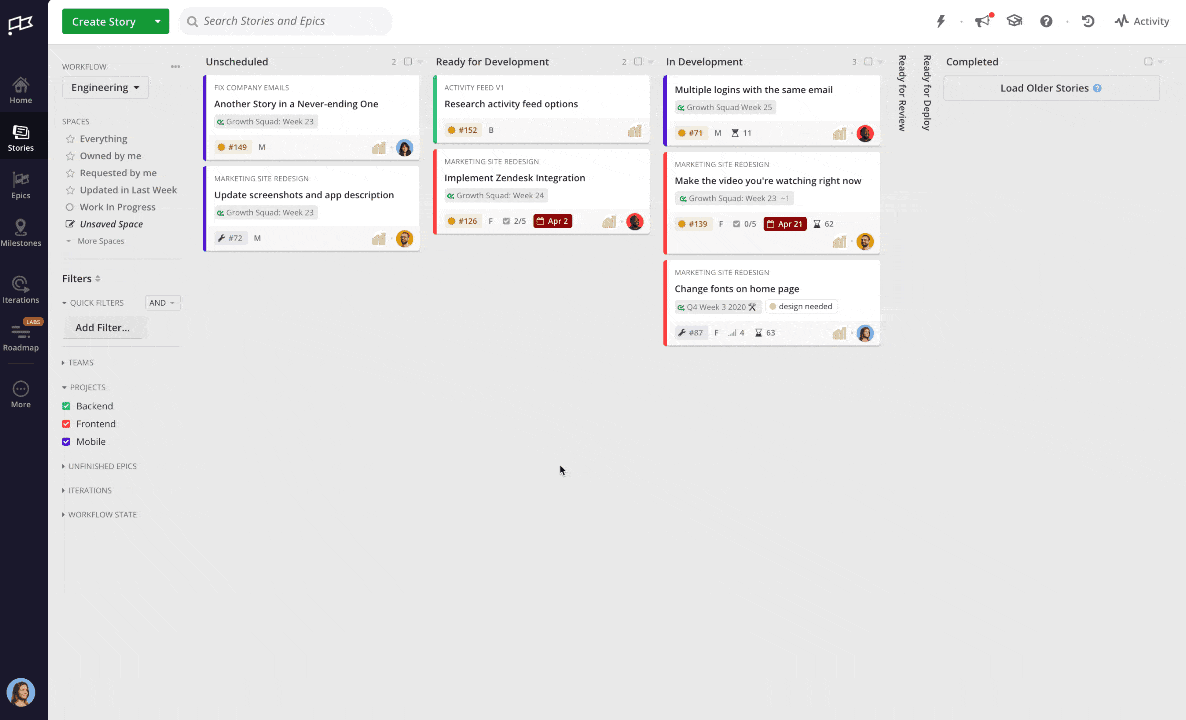
What can you do with the Power Bar?
- Keyboard shortcuts: See the full list of available actions and shortcuts here.
- Increased usability: Power Bar integrates search and navigation so that you can do virtually anything in Shortcut using only your keyboard
- Integrated with our Help Center: Surface the Help Center from the Power Bar so you can find articles and help more quickly
- Context-aware on Story Dialogs: The Power Bar knows which page it was activated on, enabling to display the most useful actions first. This currently works for Story dialogs with more to come here soon!
- Persistent launcher: Power Bar can be launched from anywhere. If you forget the shortcut (CMD-K or CTRL-K), you can briefly engage your mouse to click the lightning bolt in the upper right
- Helpful shortcut reminders: See keyboard shortcuts within the Power Bar interface. If you forget which shortcuts are available, you can see reminders directly within the interface
A few Power Bar favorites from our Housemates
Our co-workers have been using the Power Bar for weeks now. Here are a few of their favorite ways to put it to use.
Create work faster
I save time assigning work to my team with the new shortcut to assign or unassign users to a Story. Just press "A" - Osei P.
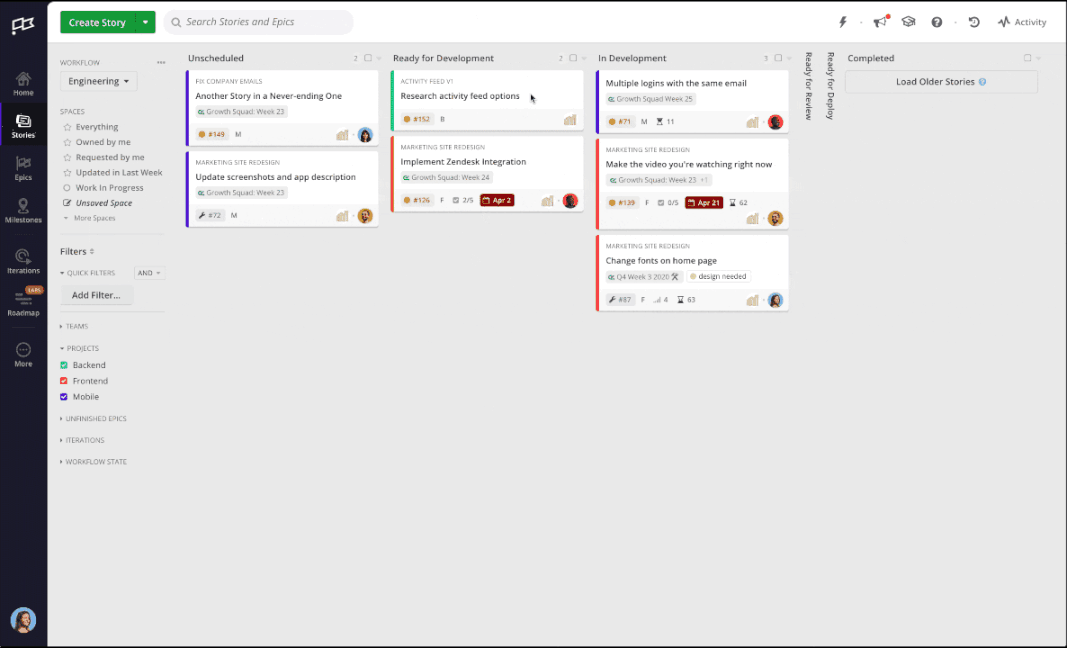
Search from anywhere
The ability to search is a game changer - I love that I can search directly from the Power Bar! Makes it possible to work more efficiently with less distraction of clicking into the Search Page or Navigation Bar - Sidd P.
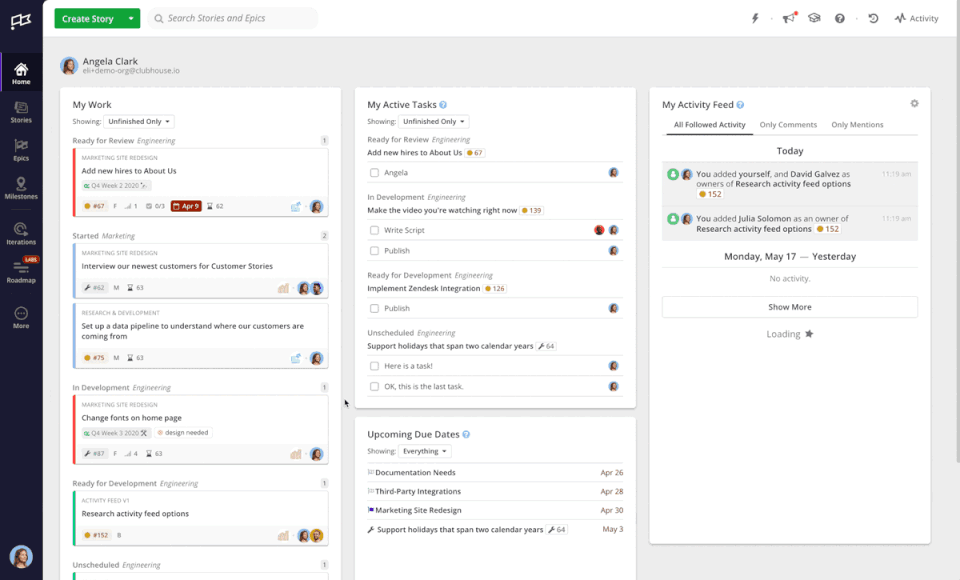
Quickly copy Story URLs
I'm often referencing Stories in Slack. Now it's easy to copy a Story that I want to reference with option+c (mac) or alt+c (pc) when I want to share something. - Tiffany
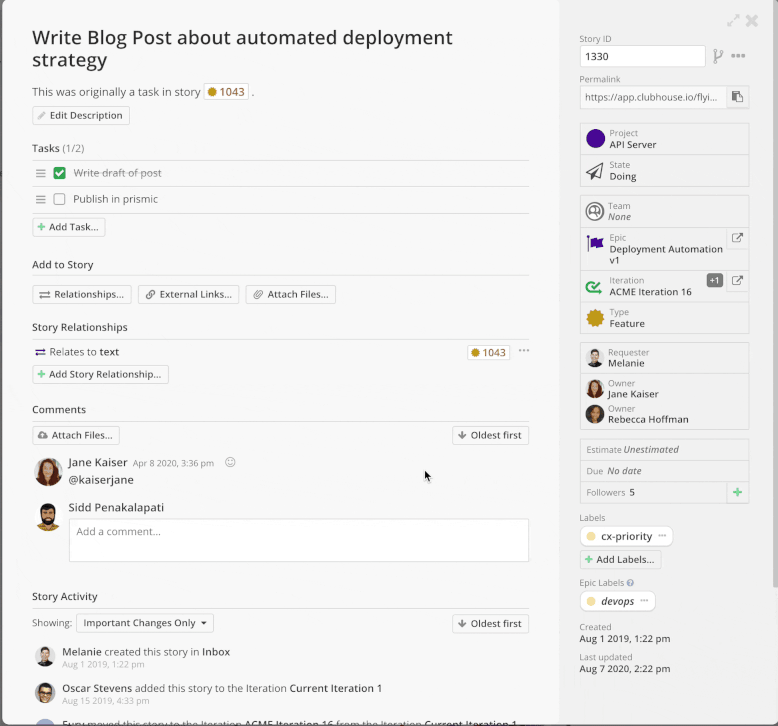
Helpful shortcut reminders
Love using shortcuts but have a hard time remembering what they are? Shortcut reminders are a nice visual cue/reminder! A favorite of the engineering team is the shortcut "i" that allows you to assign yourself as the Owner of a Story.
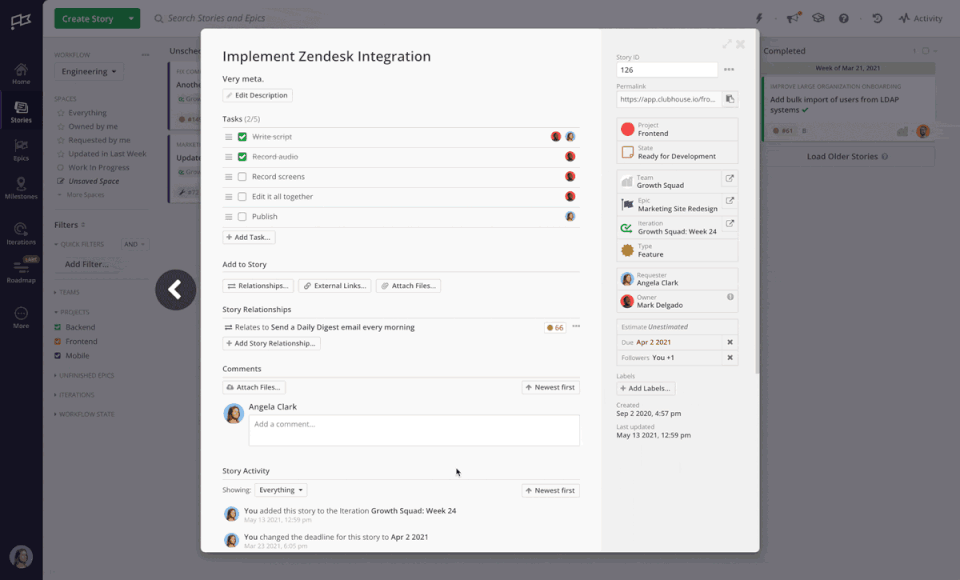
What's next for the Power Bar?
We’re just getting started with this feature! If there are other actions you’d like to see you can suggest a new action right from the Power Bar or send us a note!
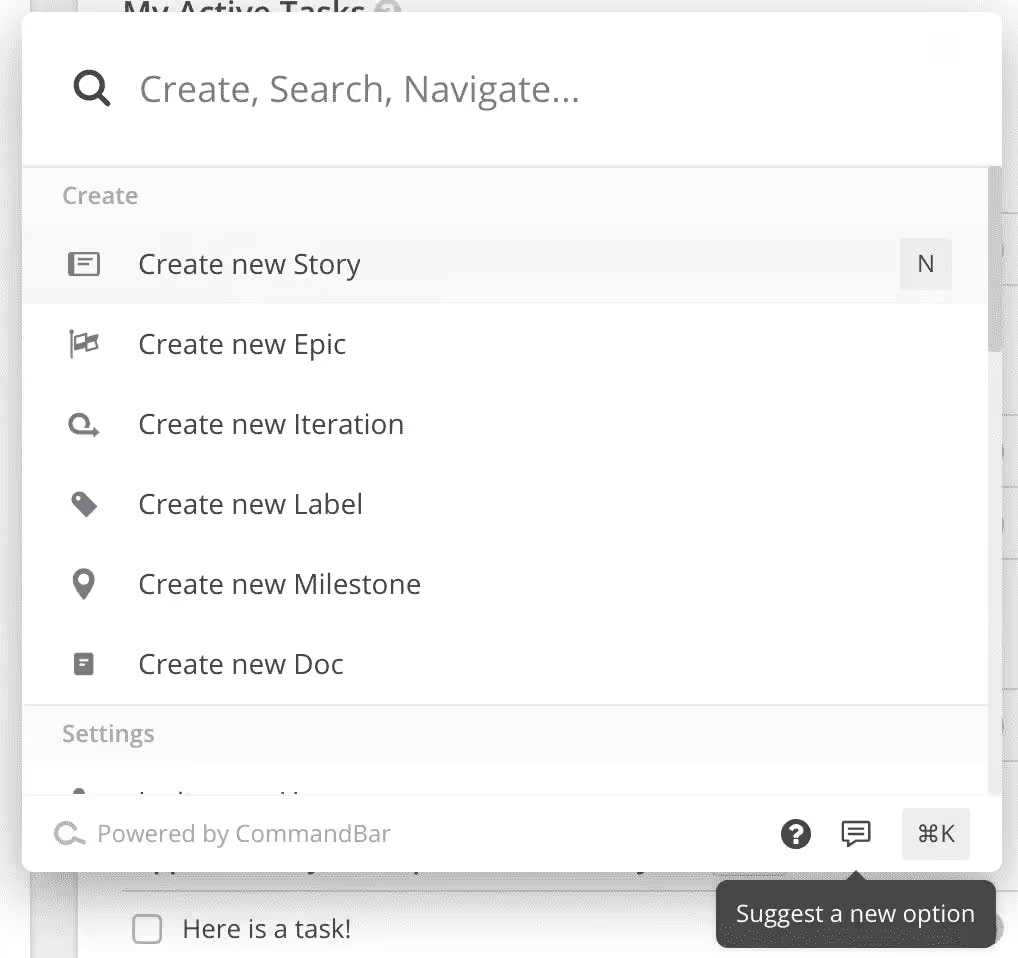

















%20(788%20x%20492%20px)%20(1).png)
.png)

