Completing work quickly and moving on with your day is more satisfying than completing work slowly and not moving on with your day. If you agree with this statement, please proceed to the next paragraph.
I knew it. We have so much in common.
Time is not something we want to waste. That’s why Shortcut allows you to get your work done faster so you can move on to the more important things in life.
Below are 6 shortcuts in Shortcut that allow you to work faster, work more efficiently and do more of what matters - whatever matters to you.
1. Search
Whether time is of the essence, or time is a flat circle, let’s locate what you’re looking for quickly with the search bar.
There are two categories of search operators available when searching for Stories: Story-specific search operators (which will find results only for Stories), and general search operators (which will find results for both Stories and Epics).
Story-Specific Search Operators:
- type: Finds all Stories of a specific type (feature, bug, or chore). A query that contains more than one unique type operator will yield no results
- estimate: Finds all Stories of a specific point value. This is a numeric value, i.e. estimate:4. See our Estimate Scale article for more information about point estimations
- has:attachment Finds all Stories with attachments. This operator only searches for attached files, not anything pasted or uploaded in comments
- has:task Finds all Stories with task
- has:epic Find all Stories added to an Epic
- has:branch Find all Stories that have a VCS branch associated
- has:commit Find all Stories that have a VCS commit associated
- has:pr Find all Stories that have a VCS pull request associated
- branch: Find all Stories that have a VCS branch with the given name associated
- commit: Find all Stories that have a VCS commit with the given full hash or url associated
- pr: Find all Stories that have a VCS pull request with the given number or url associated
- is:blocked Finds all Stories that have been marked using Story Relationships as blocked by another Story
- is:blocker Finds all Stories that have been marked using Story Relationships as blocking another Story.
- is:story Returns only Stories in search results.
General Search Operators (Click to navigate):
- ID Number
- Title
- Description
- Comment
- Epic
- Objective
- Workflow State Operators
- Label
- Owner
- Requester
- Team
- Custom Fields
- Inversions and Exclusions
- Dates and Date Ranges
- The has: Operators
- The is Operators
2. Power Bar
Why click when you can type? With the mouse being half a foot away, you lose precious time lifting your hand, grabbing it, and dragging your cursor around to click. That's why our Power Bar exists: to keep your hands on the keyboard.
This feature optimizes the keyboard experience with more extensive shortcuts, actions, navigation, and search. With a simple keyboard command (Cmd + k on Mac, Ctrl + k on Windows), activate the Power Bar and see what you can do!
Here are some favorites to get you started:
- g then d: Go to Home
- g then s: Go to Stories
- g then e: Go to Epics
- g then o: Go to Objectives
- g then i: Go to Iterations
- g then l: Go to Labels
- g then r: Go to Reports
- g then se: Go to Settings
- g then in: Go to Integrations
- sh: Show Keyboard Shortcuts
We’ve built in many ways for you to work quickly mouse-free, view the full list in this Help Center article.
3. Activity Feed
Use My Activity Feed to ensure you never miss an update:
- View activity on the Stories and Epics you follow
- Narrow things down to comments or mentions
- Click in to learn more and keep the conversation going 🙌
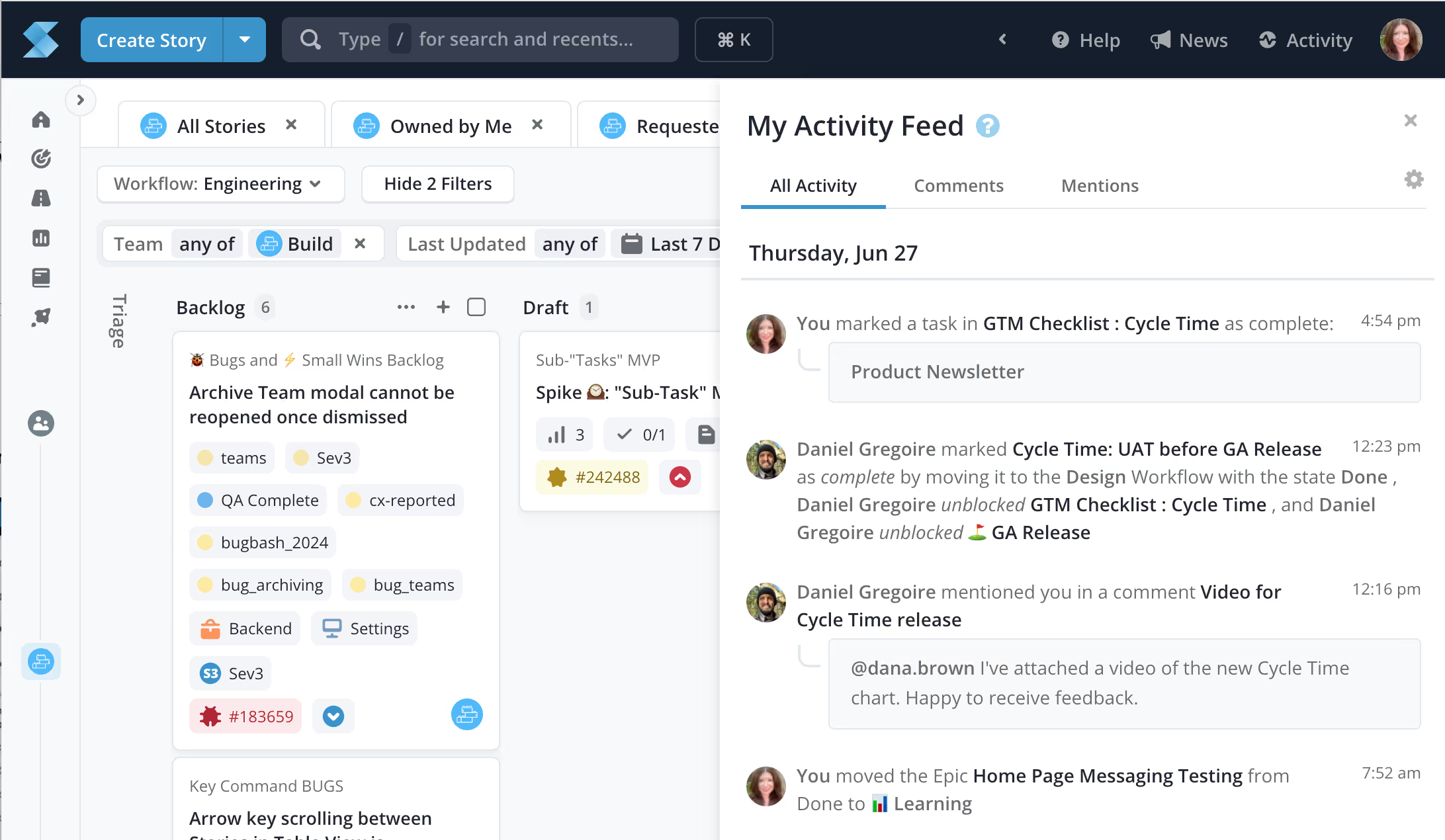
4. Spaces
Since space and time are inextricably linked, it only follows that you’d use Spaces to save time. The Spaces page is a great place to see the work happening across different Workflows, and it allows you to quickly view Stories that have been filtered to show you what you need.
Default Spaces can include All Stories, Owned By Me, and Requested By Me. You can also create Saved Spaces to quickly view the Stories you want, with only one click. To create a new Saved Space simply add your desired filters, click Save New, and name the space.
You can even export your Spaces as a CSV file with the latest filters applied. Click “Export” in the drop-down menu to get a download link delivered to your inbox.
5. Shortcut.new
Remember we want to help you move really fast. Create a new Story quickly by typing shortcut.new and we’ll send you right to the Create a Story dialog, as long as you’re logged into your Shortcut account.
💡 Learn about our Slack integration to create Stories directly from Slack conversations.
6. VCS Integrations
Finally, we have our integrations, specifically our VCS integrations. You can set up an integration with Github, Gitlab, or BitBucket. These integrations can be set up by an Admin and are huge time savers. For example, you can link Stories to commits, branches, and pull requests, and use your VCS workflow to move Stories across your Shortcut Workflow.
We covered all this pretty quickly, but that’s because we want you to move on with your day. Sign up for a free trial of Shortcut to see how your team can move fast and focus on what matters.

















%20(788%20x%20492%20px)%20(1).png)
.png)

