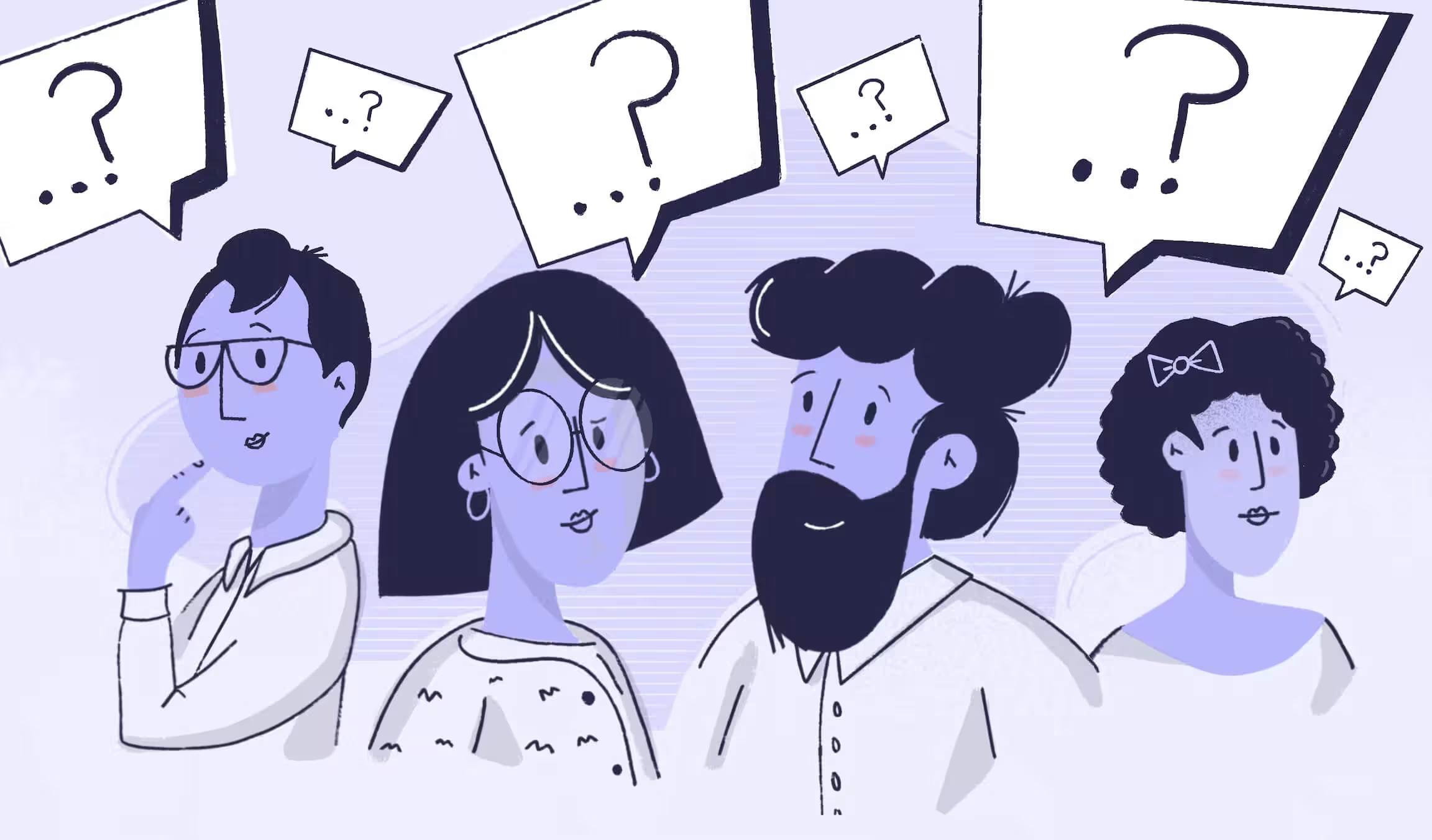
Custom Workflows help make Shortcut work for everyone
One of the reasons so many people enjoy using Shortcut for product and project management is that even though it's build with software development and engineering teams in mind, it’s so flexible that any team can use it — yes, even the non-engineering teams. One customer put it well when he said, “We love Shortcut because it’s not opinionated.” We love this review. We’re not here to tell you what to do — we just want to make it easier to plan, build, and create with your teams from wherever you are in the world.
Custom Workflows are a crux of what makes Shortcut so flexible for all teams. In this post, we’ll give examples of different approaches to Workflows, detailing how to use Workflow States creatively so that you can set up a great flow that matches the internal workflow for your team.
By the end of this article you should:
- Have a stronger grasp on creating custom Workflows and Workflow States in Shortcut
- See how Workflow States and projects connect
- See why Workflows make Shortcut a viable solution for all teams within your company
If you want to refresh yourself or learn the basics before getting creative, head to our Help Center article, “What is a Workflow?”
What is a Workflow?
A Workflow (we’ll use capital W to refer to the feature within Shortcut) is the step-by-step process by which a Story moves from creation to completion. Each step in a Workflow is called a Workflow State.
Here are some examples of Workflows and Workflow States:
Basic
To Do, Doing, Done
Engineering Euphoria
Unscheduled, Ready for Development, Started, Ready for Review, Ready for Deploy, Completed
Blogging Boogie
Idea, Scheduled, Outlining, Outline Review, Writing, Editing, SEO Review, Designing Graphics, Laying Out, Ready to Publish, Promoting, Done
When creating a Workflow in Shortcut, you have some options:
- You create your own Workflow States and arrange them however you like
- You use our default Workflow States
- You start with our default Workflow and add/subtract some pizazz to make it your own
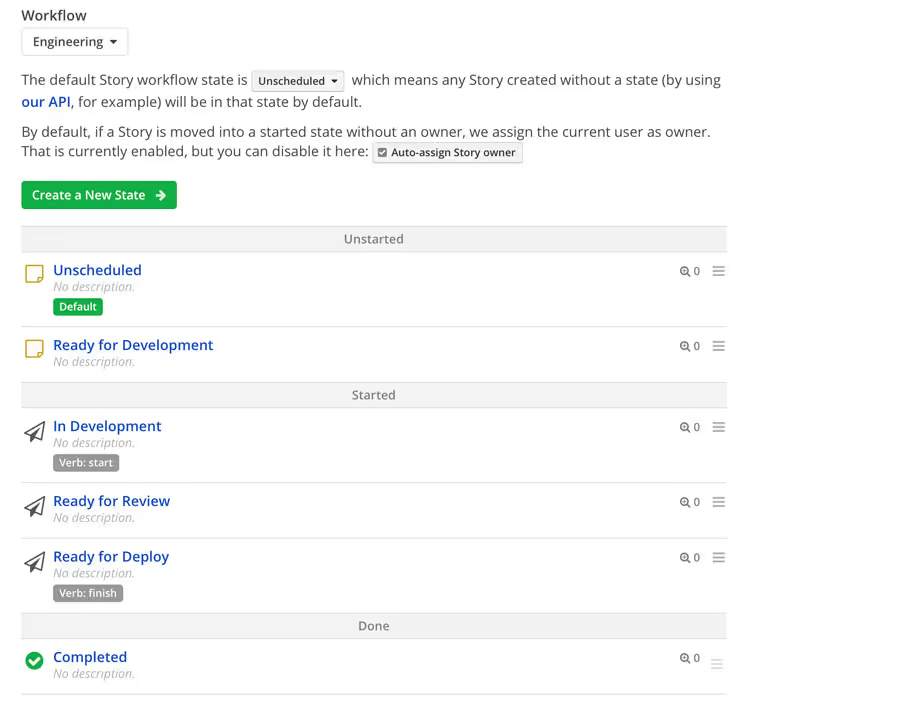
Keep reading to get inspired to edit these default states and create your own. You’ll create and edit Workflows from the Workflows tab under Workspace Settings.
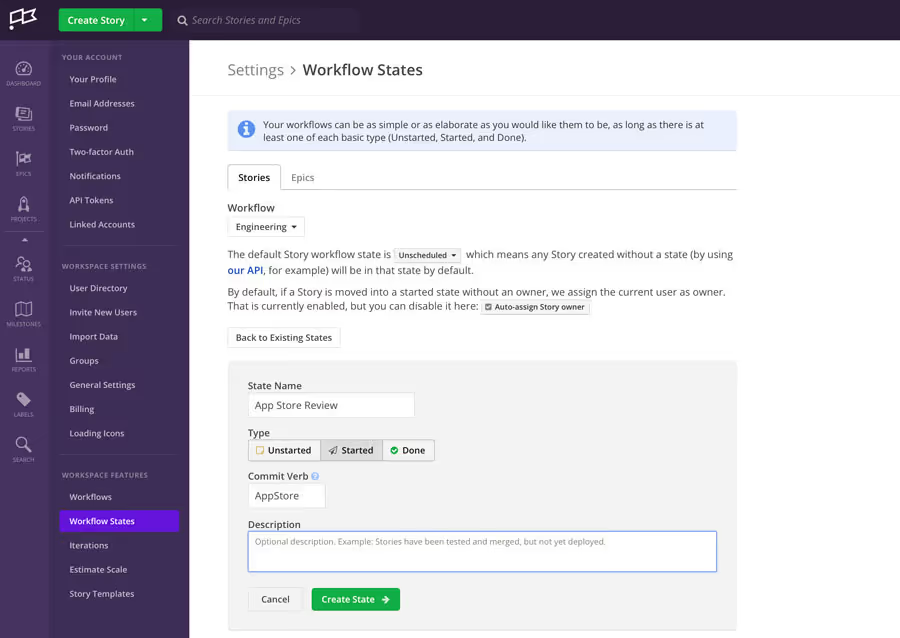
One more housekeeping item about Workflows before we jump into ideas: the connection between Projects and Workflows.
Workflows and Projects
A Project is an ongoing workstream in your organization such as Billing, Blogging, Employee Onboarding. Think of them as eternal, alway-on workstreams, not time-boxed initiatives. On the Projects Page in Shortcut, you’ll see your Projects grouped by which Workflow they’re using. You’ll also notice the Workflow States laid out neatly for you so you never have to second guess the process.
In this example below, the organization has designed Workflows for Departments or Teams. Product Development has its own workflow and the Projects that use this workflow are Billing, Integrations and Onboarding.
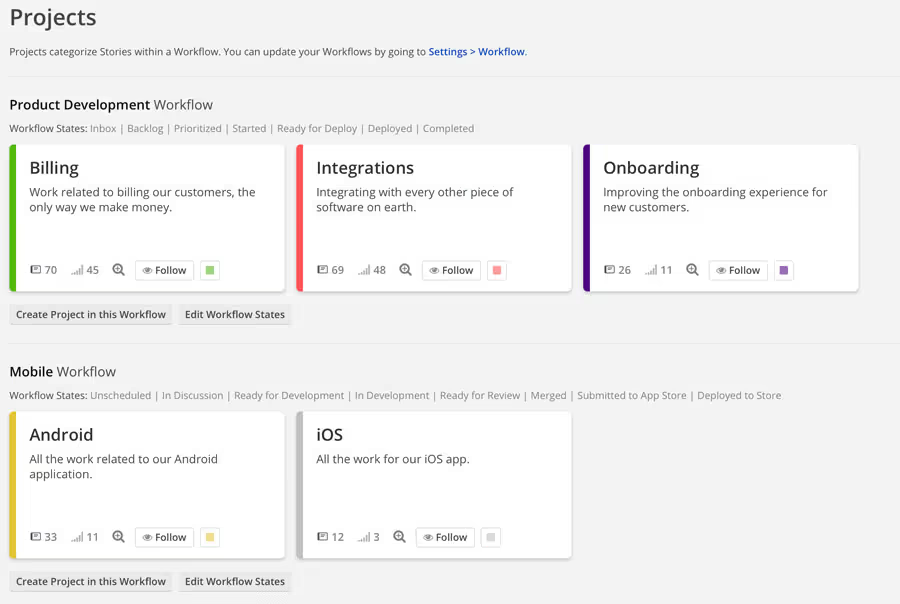
Custom Workflows Get Everyone Using Shortcut
Custom workflows allow the teams and individuals working within Shortcut—and hopefully that’s most of your company—to be the unique snowflakes they are with the step-by-step way that works best for them.
Plus, when Engineering, Product, Marketing, Customer Success, Sales, Design, HR are all managing unique workflows in the same tool, communication and alignment get easier. Sharing tasks, staying updated on progress, giving feedback, setting goals all become a little bit less cumbersome when one tool visualizes the majority of the work.
You can even use Custom Workflows as an opportunity for silliness and giggles.
This 36-person team out of London, bills itself as Europe's largest phone charging network with tons of power banks in useful places like concert venues.
Pam Hernandez, Head of Product at ChargedUp told us that the team makes Workflow States funny. “I loved how the team had set it up and made it their own,” Pam said. “One small example: they use funny titles in the workflow state columns rather than more traditional, businessy, scrummaster titles. It makes updating a Story just a little more enjoyable.”
Let teams add bits of goofiness and wit to the Workflow if they want. Give Workflow States funny names that maybe makes fun of the process or calls out a thing that always happens yet no one talks about. Of course don’t force it, but see what emerges while you work together.
She said the flexibility she and the team love about Shortcut is more than just the ability to insert inside jokes and funny titles for things directly into the software. It’s also about how Shortcut can act as a single source of truth for ChargedUp projects.
OCV, an app-development agency out of Alabama, is doing awesome customization to get all departments into Shortcut which is particularly useful when they have such a high volume of tasks with handoffs across teams. They manage everything under one hood: Shortcut. All the work is in there, from the 60 apps in active development at any one time, to the over 200 apps they currently manage, to the new projects entering the queue from Sales, to the stream of questions funneling in from the Support team.
Workflows can be as infinite as you are—don’t try to make 1 work for everyone. Especially when you have lots of little projects, you may want lots of Custom Workflows. And since multiple Workflows can use the same Workflow States, you don’t need to constantly think of your own phases. Lean on the collective process wisdom from your coworkers.
That’s a lot of needs being tended to with Custom Workflows. Each team at OCV has its own workspace customized with specific the Workflow that fits. The Support team’s Workflow pulls in their Zendesk queue and turns tickets into Stories. The Graphics team setup Zapier to funnel Formsite into Shortcut.
Even though a lot of the terminology in Shortcut is specific to agile development and some default workflows are built for engineers, we love seeing the ways teams use Custom Workflows to meet their needs. Turns out people don’t always love the default option.
“Really, Shortcut has given us a little bit more of a playground because we don't use a typical engineering workflow,” Josh Carter, Engineering Manager at OCV, told us.
So if you are the kind of team that doesn’t want to conform to the default, or you have unique steps to your process (we’re guessing that’s pretty much everyone), try making a custom workflow or two (or eight). We’re excited to see exactly what kind of weird steps your teams take in the process of moving their work from conception to creation to completion.



.svg)

