Welcome to Shortcut! Shortcut is project management without all the management, built by our software team for your software team. We help you plan, collaborate, build, and measure success. Speaking of success, we want to make sure that you’re set up for... wait for it…
Wait for it a little bit more…
Wait one more second...
Success.
That’s why we’ve created this Ultimate Setup Series. In this post, we’ll talk about best practices for creating and prioritizing your backlog of work in Shortcut.
First, What’s a Backlog?
A product backlog is a prioritized list of work for the development team that is derived from the roadmap and its requirements. A backlog holds work that ranges from really early ideas all the way up to work that is ready to be pulled into an Iteration or Epic. Conceptually the backlog is a holding area where you can do your planning before moving it into the active work area.
The Backlog in Shortcut is a page designed to help you better sort, manage and prioritize work before it properly makes its way into a Workflow. This is a separate area outside of your active place to work that is dedicated to backlog management, but also has the flexibility for backlog work to show up in the places you are used to seeing your work, such as the Stories page.
The Backlog page in Shortcut enables users to:
- See un-planned/new/under-defined Stories separately from active work
- Have confidence that the work they are scheduling from the backlog is ready
- Make it easy for everyone in your organization to locate where Backlog items are in Shortcut
Setup Recommendation
Now you’re ready to start setting up the Backlog by creating your Backlog Workflow States. For instructions on the actual setup check out the Backlog Page article. Let’s walk the recommended strategy for using the Backlog in Shortcut.
The best way to incorporate this into your process is to add a Backlog Workflow state or states to a current Workflow or Workflows.
- This keeps the work in the same Workflow, when it is ready to be worked on it just needs to be moved to the next workflow state.
- You can add Backlog states to any or all of your Workflows, it really just depends on how your team adds to the Backlog. This means you could have everything added to your engineering workflow which you use across teams. You could also add Backlog states to your design, engineering, and more workflows.
- No matter what workflow states your Backlog states are a part of you will be able to see them all on the Backlog Page.
- If you are new to Shortcut and just setting up you will notice there is one Backlog state added to the default Workflow, but of course this can be customized to meet your needs.
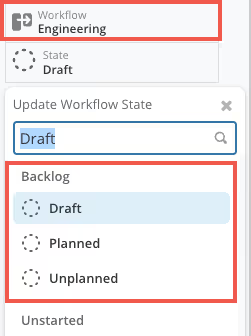
Selecting your Backlog State or States
Now that you have an idea of your overall strategy it’s time to plan out what your Backlog State or States will look like. There are many options, but they fall into two categories: one Backlog Workflow State or more than one Backlog Workflow State.
One Backlog State
A single Backlog state sits alongside the existing flow, but tickets can move into it as decided. The Backlog is a place where well-formed tickets land.
.avif)
More than one Backlog State
More than one Backlog State: Backlog States make up a sub-flow similar to “started”, where work is expected to be done on them before they move on to Unstarted states.
If you decide on this strategy you don't have to use Draft, Ready for Refinement and Unplanned or even stick to this number of states. However, this is a good jumping off point for you to customize to meet your team's needs.
.avif)
Create a Backlog Process
The goal of a Backlog is to create a place where ideas and unstarted work can live, but also to ensure this does not become a place where ideas are forgotten about and never worked on or thought of again. Both of these strategies can be used to create a well-functioning backlog, the key is to ensure that you have team alignment and an outlined process for backlog management and refinement.
One great way to create team alignment is to talk through your proposed options as a cross-functional (engineering & product) team and then vote! This is what we did at Shortcut and we found it helped get buy-in across the team.
Get the most out of the Backlog page
The Backlog page is a powerful place in Shortcut to help you better sort, manage and prioritize work before it properly makes its way into a Workflow. You can filter the page so you are seeing the work that is the most important to you. You can also Group by State, Custom Field, Team, and more to create the views that you need.
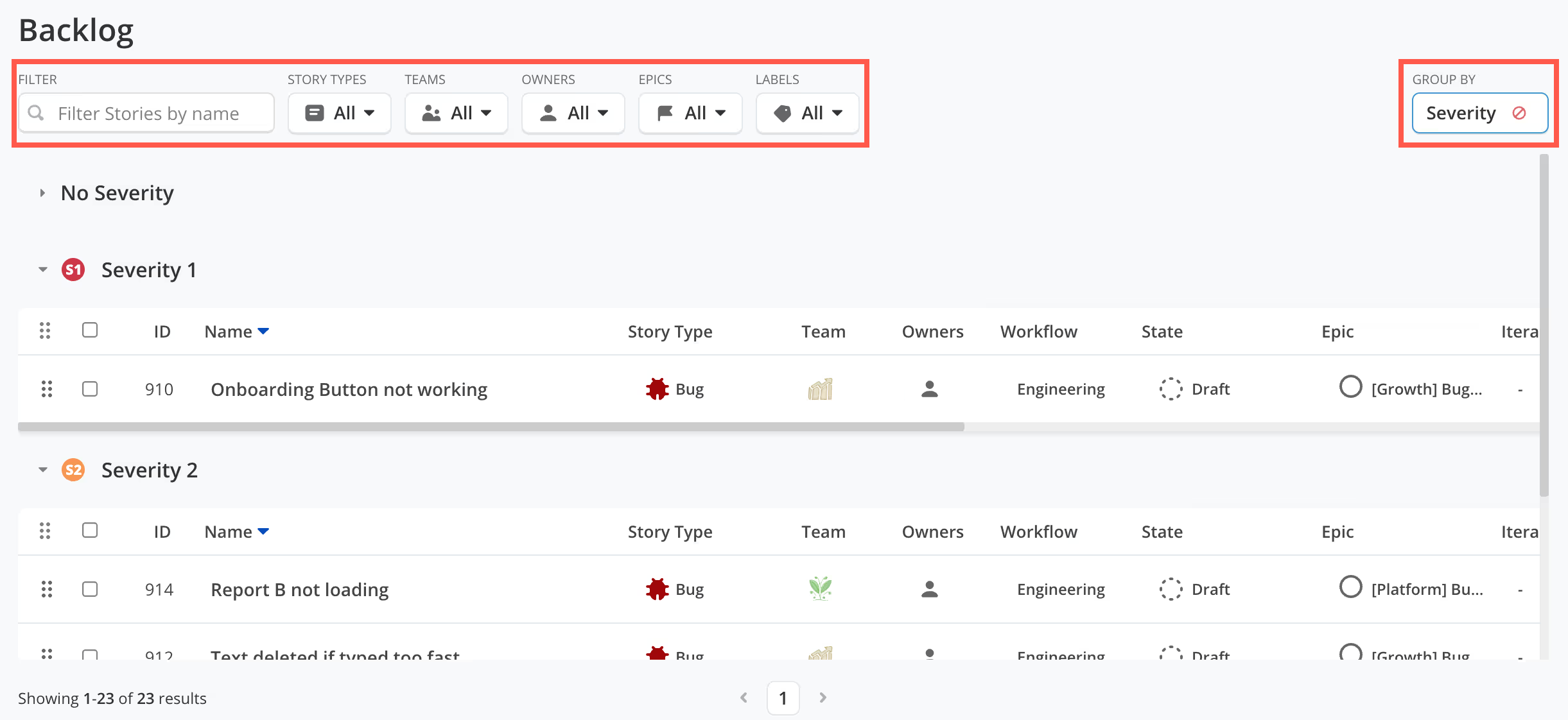
Reviewing new entries
A key process in managing a backlog is creating a process for reviewing new entries. Having a dedicated person or people to complete this on a regular basis helps ensure that the backlog doesn’t get messy and overwhelming.
One way to make this process easier is to use Workflow States to make it clear what has been reviewed. For example, you could have Unreviewed and Reviewed or Planned and Unplanned states so that the reviewer can easily demonstrate the Story has been looked at. It is easy to update the State and this can even be done in line on the Backlog page.
Workflow States
One way to make this process easier is to use Workflow States to make it clear what has been reviewed. For example, you could have Unreviewed and Reviewed or Planned and Unplanned states so that the reviewer can easily demonstrate the Story has been looked at. It is easy to update the State and this can even be done in line on the Backlog page.
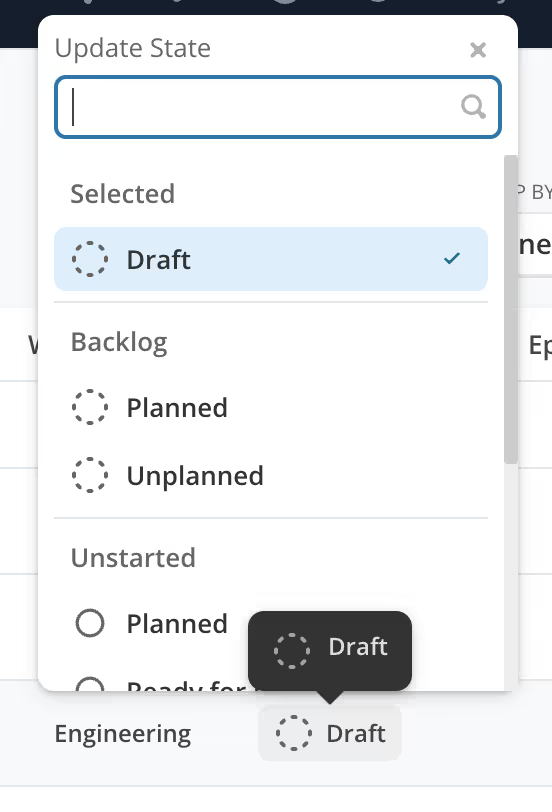
Labels & Advanced Custom Fields
Another way to create a review process is to use Custom Fields or Labels. With this strategy, you can create a Label such as Reviewed or Unreviewed. This strategy makes sense if you have decided to stick to a simple Backlog States such as one Backlog state, however, there can be more human error remembering to add or remove a Label or Field than update a Workflow state.
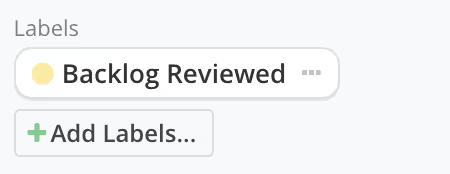
Now you can sort this page by Labels so you could view everything reviewed or could use labels to find unreviewed Stories.
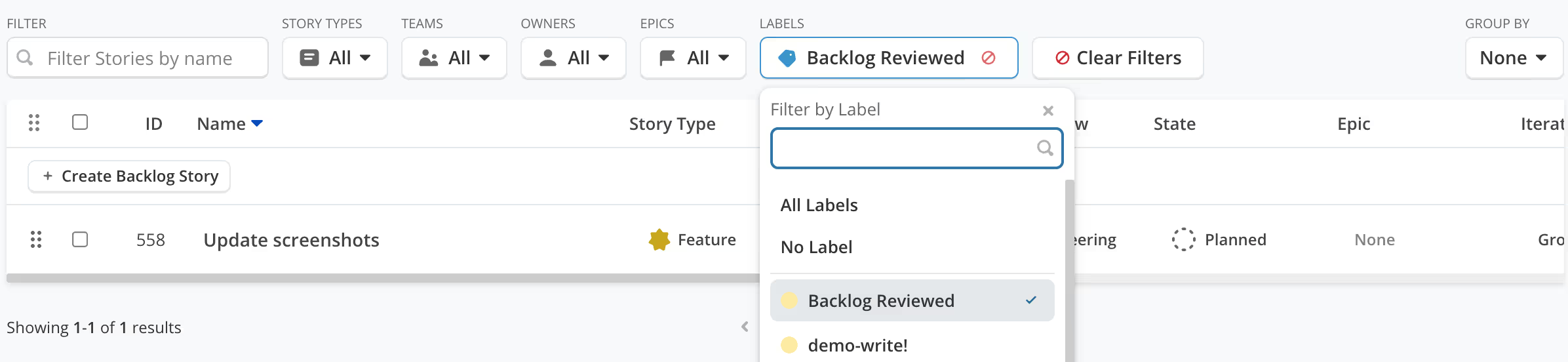
Similarly, you could use Advanced Custom Fields to create similar options such as Reviewed and Unreviewed.
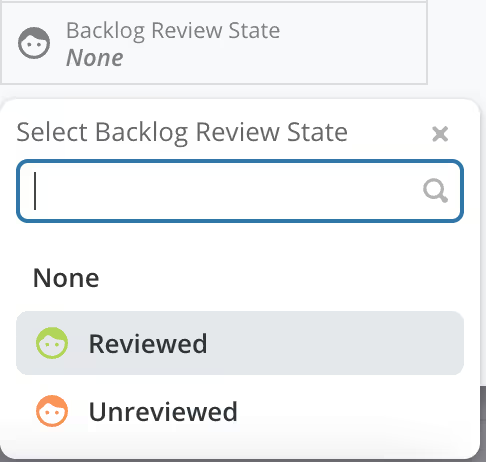
Scheduling Work
Scheduling Stories to be worked on is another main function of the Backlog. Let’s look at how grouping and filtering can make scheduling an easy process.
Adding Stories to Iterations
Adding Stories to upcoming Iterations is a great use of the Backlog page. There are a number of ways you could do this but this is a popular way to filter things down. Filter the page by Epic so you can see the work in the Backlog for the work you are focusing on. Then click Iteration to sort by the Iterations. Now we have a clear view from here of what work still needs to be assigned to an Iteration. Then you can click in-line to update the Iteration or can select multiple Stories and bulk edit to add them to an Iteration.
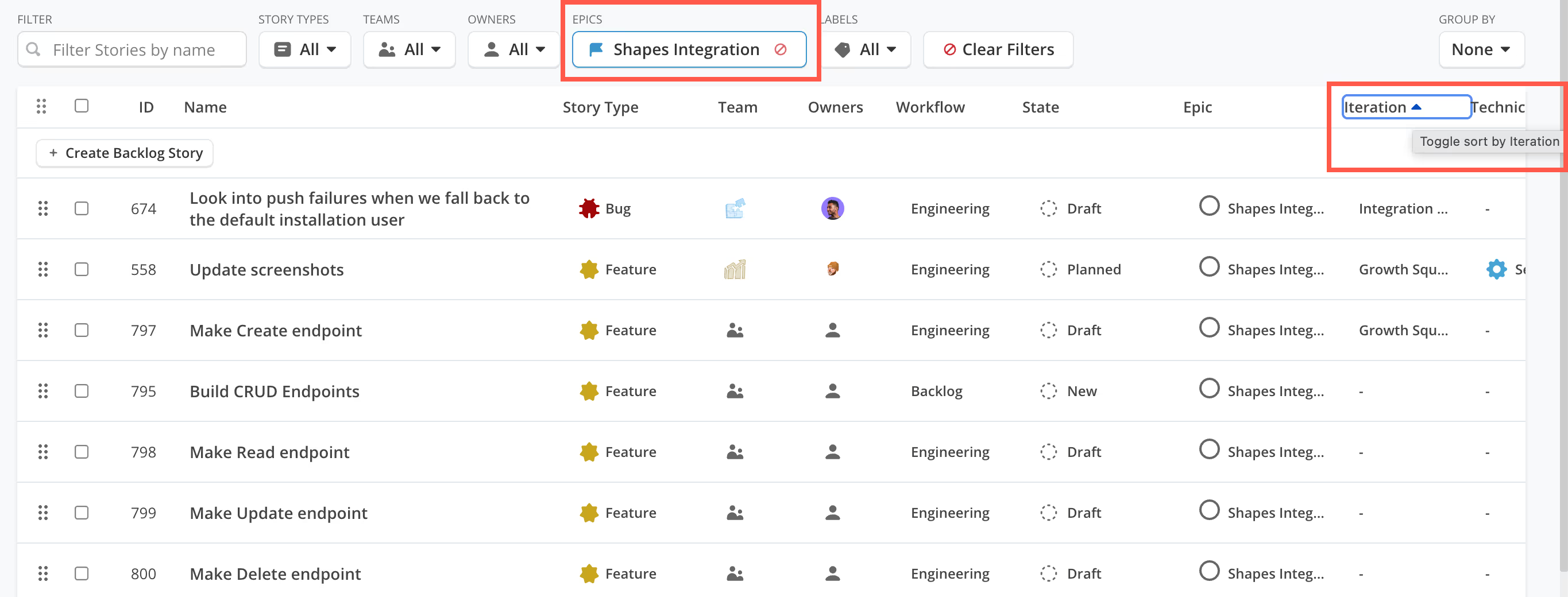
Adding Priority
The best way to show priority is to use the Priority Custom Field. As part of the review process, we recommend assigning Priority. That way you can Group by priority and quickly go through to see what items should be worked on next.
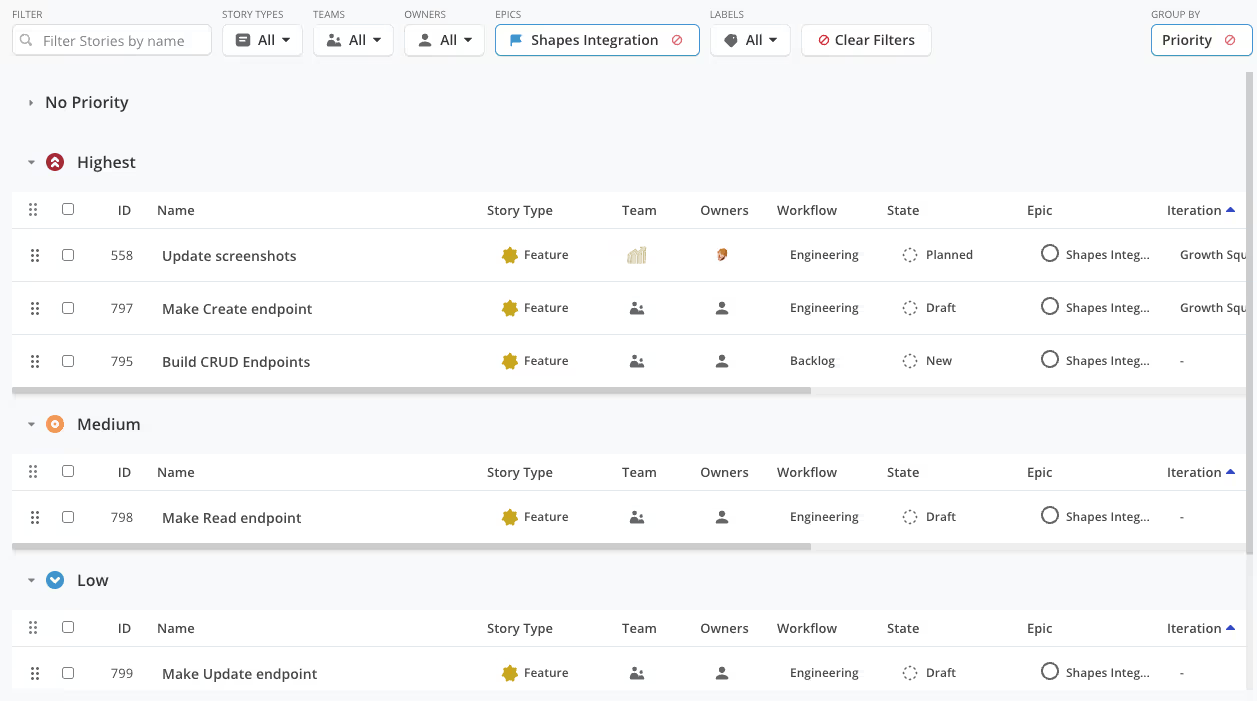
This works well for Bugs. You can sort by Story type, Bug and now it is clear to everyone what needs to be picked up first and what Bugs still need to be assigned a priority.
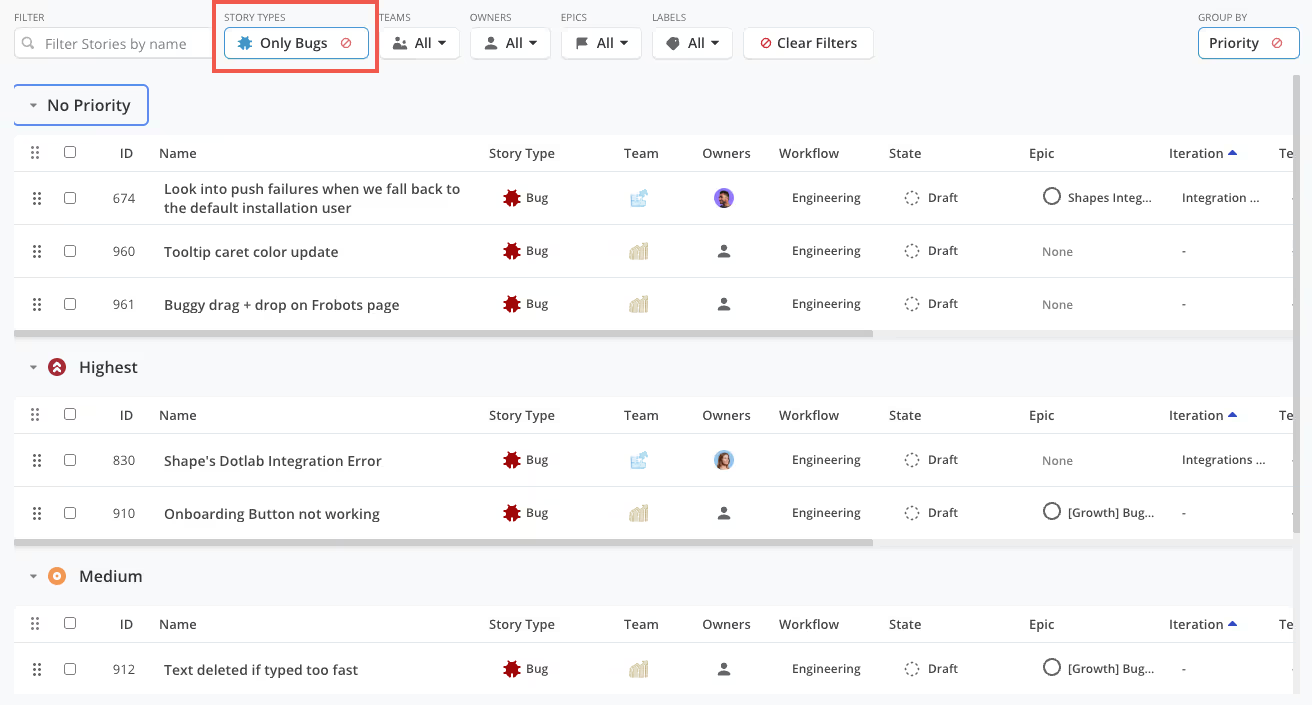
Epics Backlog
On the Milestones page, you will find the Epic Backlog, where all Epics that have not been added to a Milestone will sit. This allows you to drag and drop Epics from the Backlog to a Milestone. You can also drag to prioritize the Epics within the column, bringing the priorities to the top. This page can also be sorted by Team so you can see the Epics most relevant to you. Learn more in the Milestone Column View article.
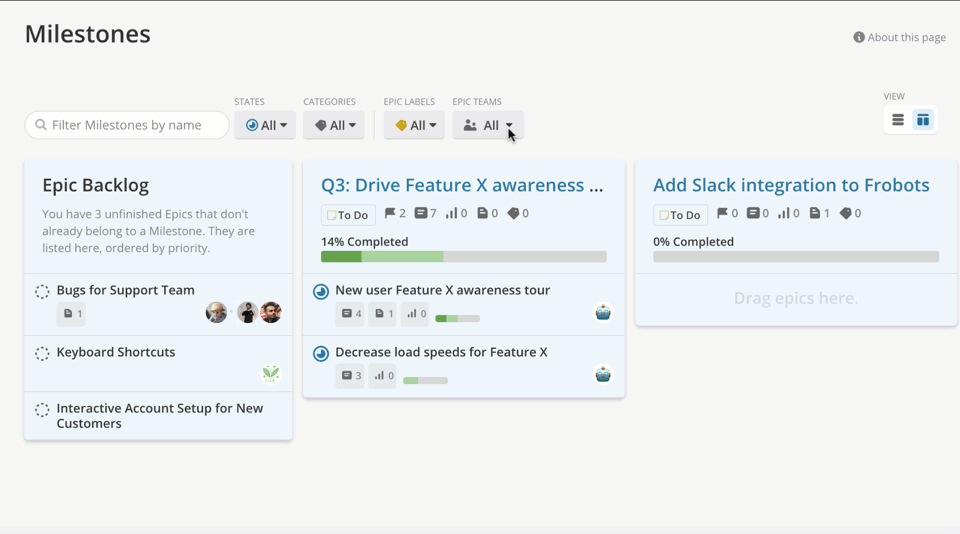
On the Milestones page, you will find the Epic Backlog, where all Epics that have not been added to a Milestone will sit. This allows you to drag and drop Epics from the Backlog to a Milestone. You can also drag to prioritize the Epics within the column, bringing the priorities to the top. This page can also be sorted by Team so you can see the Epics most relevant to you. Learn more in the Milestone Column View article.
Try Shortcut for Free
And that’s a wrap for backlog management best practices. If you’re reading his article, you most likely already have a Shortcut account. But hey, maybe you’ve stumbled here and don’t have a pile of unprioritized work to do, in which case, you should start your free 14-day trial of Shortcut.
For more best practices, check out Shortcut's training hub.

















%20(788%20x%20492%20px)%20(1).png)
.png)

