Connect your Docs
To Work
Docs seamlessly connect to your work, making it easy to plan, build and ship new features all in one place.

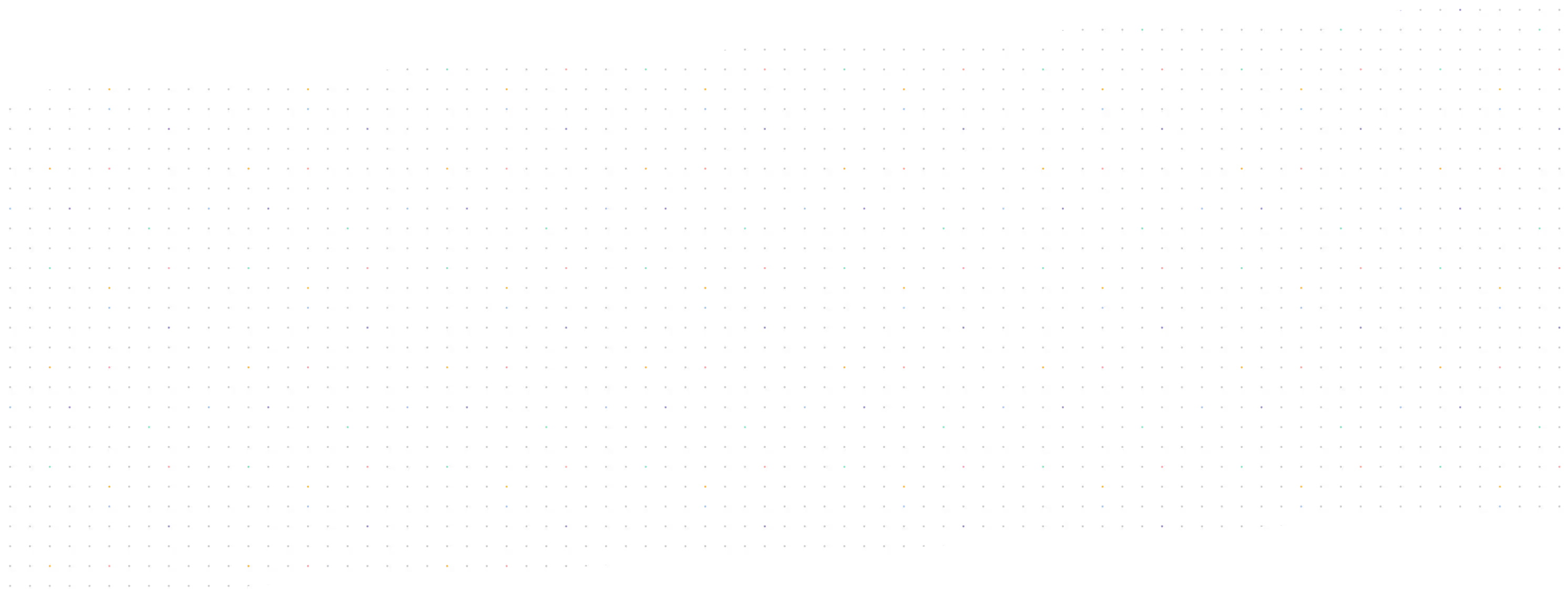


















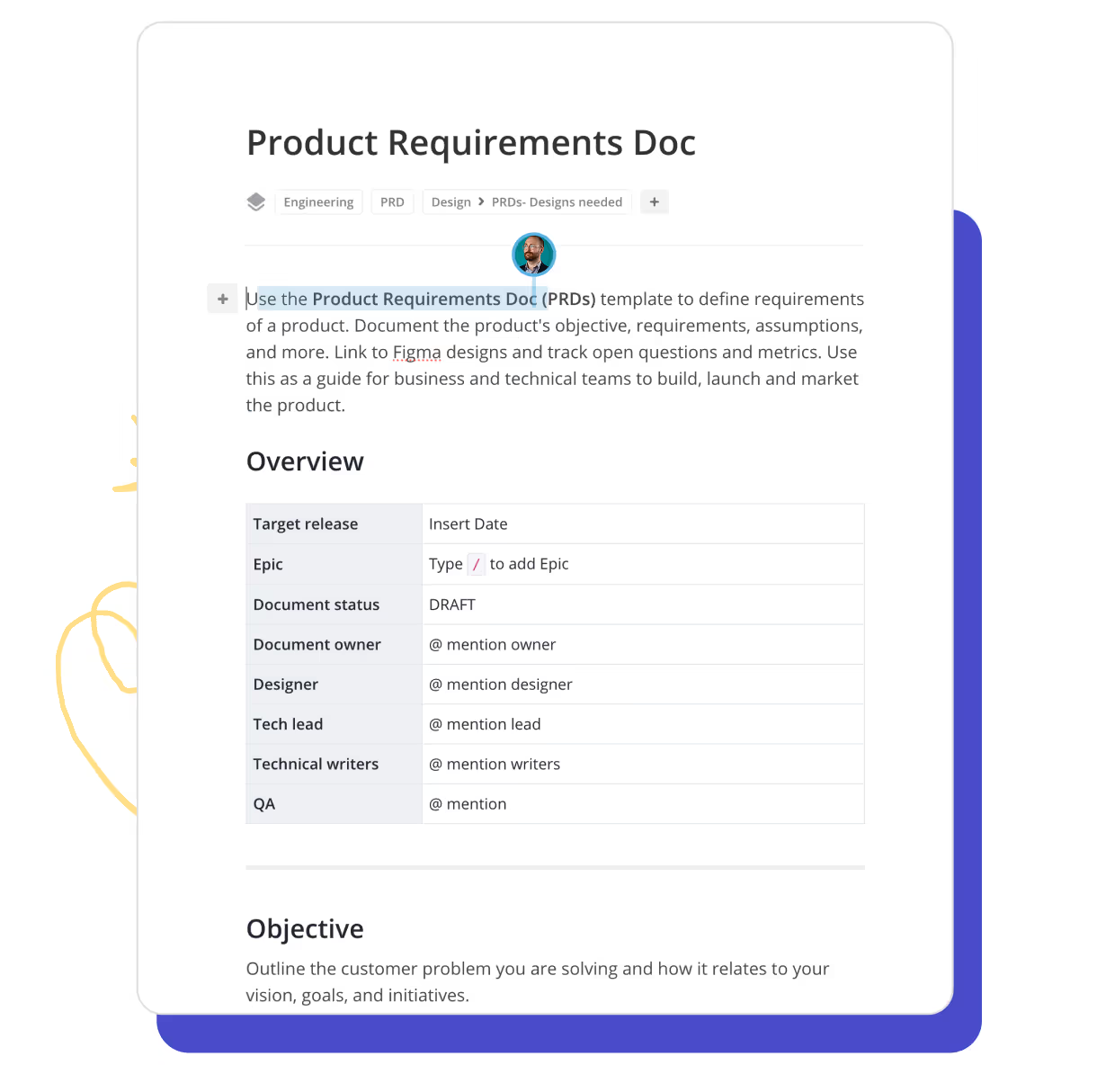
Docs that stay in sync with your work
Keep your Docs connected to your work, so you never have to hunt through multiple tools to find the right information.
- Create shared or private docs
- Embed Figma, Loom and other tools
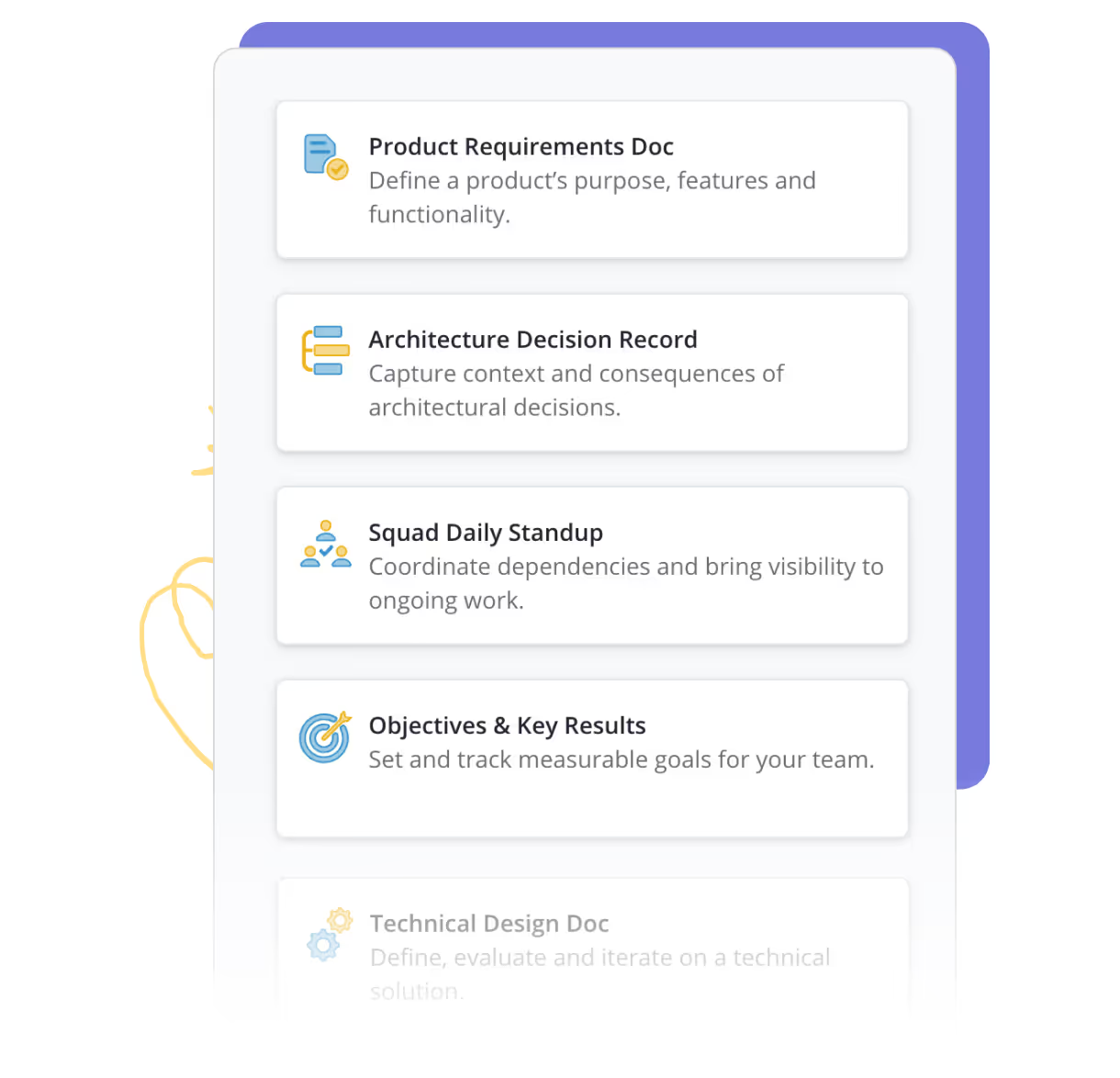
Unlimited ideas. Unlimited collaboration.
Create retros, strategy Docs, agendas, action items, and other collections of words all in one place. Start from scratch or use one of our ready-made templates.

Turn ideas into work
Create Stories, Epics or Objectives directly from a Doc, or link a new Doc to existing work. Stay in sync, automagically.
It’s simple to use and also had the functionality to help with prioritization and collaboration.

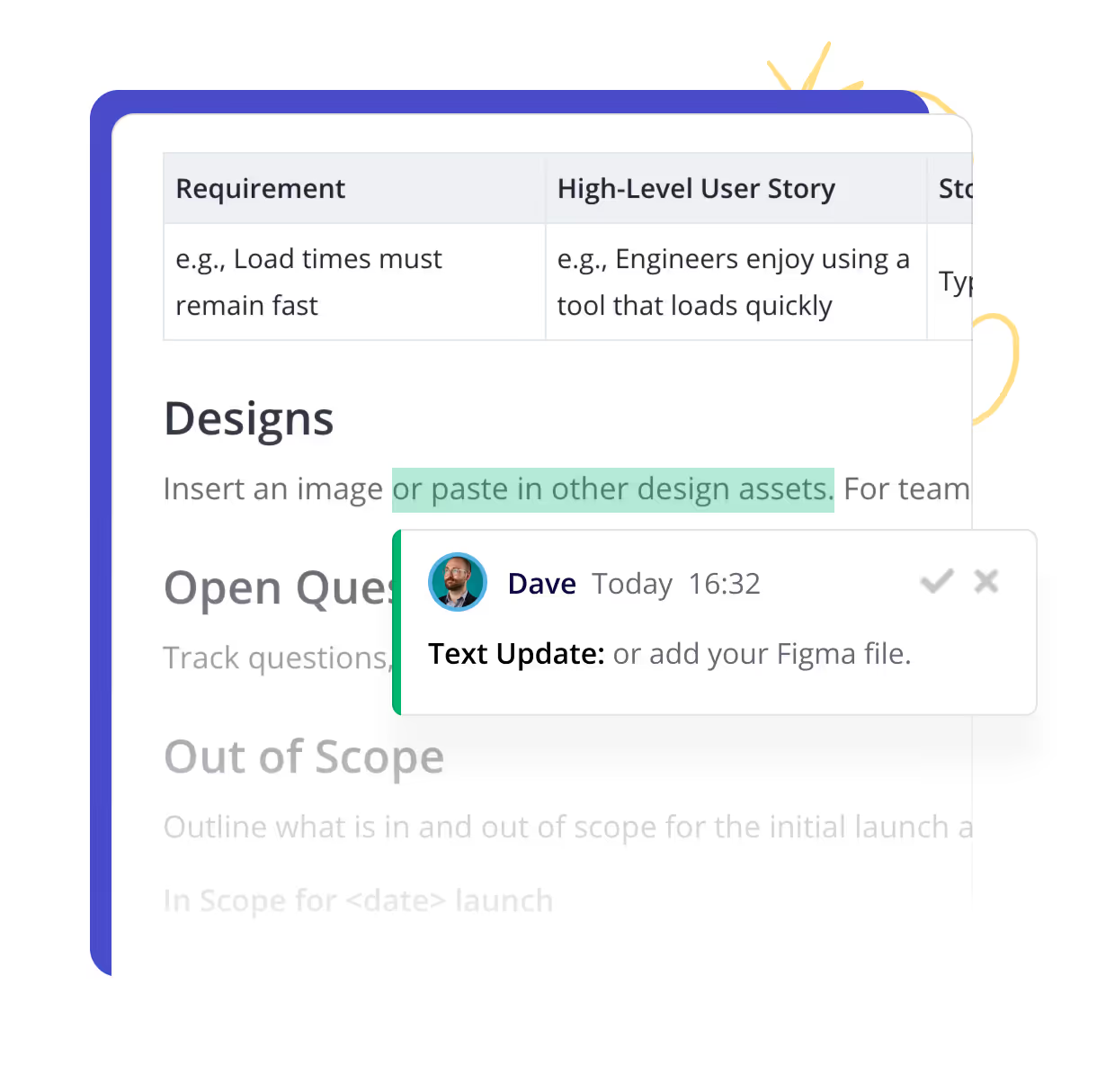
Work together, in real time
Real time editing and collaboration that automatically updates everywhere. One source of truth with multiple views.









