Agile methodology. Software development teams use it because it allows us to work efficiently in changing conditions — the result (if done right): we build fast and ship often. The result (if done wrong): we rightly get hung up on processes, become annoyed, and complain.
Using Agile practices in Shortcut can help team members in your organization do things right by keeping teams focused and on the same page, enabling you to ship faster and produce higher quality work. And not become annoyed or complain.
In this post, we'll cover how to use Agile project management concepts in Shortcut to support your team if you follow a Scrum framework or Kanban method, or a hybrid of both methodologies.
Read More: Kanban, Scrum, Scrumban: What’s the Difference?
Agile concepts in Shortcut
First, let's cover how Shortcut entities line up to an Agile framework.

Create Epics to manage larger initiatives
Sprint and project plans can be laid out into larger initiatives using Epics. Epics typically map to a new feature or initiative. For example, you could create an Epic for a new feature initiative like “Teams v1” or “Growth Squad Quick Wins Q1 Let’s Do This”. Because Epics can contain Stories from different Workflows (meaning Stories from teams across the entire organization), they’re an excellent way for cross-functional teams to collaborate.
Read More: 8 Ways to Improve Cross-Team Collaboration
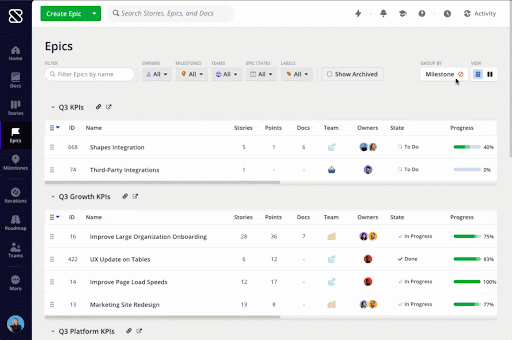
Customize Workflows to match how your team likes to work
Workflows in Shortcut allow you to simply and clearly describe the steps through which Stories move, from their creation all the way to their completion. Customizing Workflows allows your squad and team to not only work the way they want to work, but also to drill into the views they want to view. Thanks to customization, your frontend Team can have their own Workflow, and your backend Team can have their own Workflow, and your Support Engineering Team can have their own Workflow… you probably get the idea.
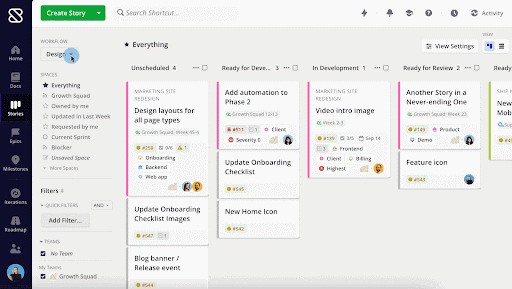
Effortlessly communicate with your squad using Teams
Use Teams to represent squads in Shortcut. Instead of tagging a bunch of people you can simply mention your Team and they’ll all get notified.
How to use Shortcut for Scrum Methodology
If your team follows Scrum...
Sprint planning with Iterations
Sprint planning is a great way to gain clarity on sprint plans (naturally), milestones, launch dates, and backlog. Create an Iteration to prioritize your scrum team's work and keep everyone apprised of the most important work in progress for continuous improvement.
Use Iterations to prioritize your work during standups
Iterations are a great way to prioritize meetings and standups. To move Stories into an Iteration, filter either by Workflow State or a specific Epic through the Backlog Panel. The key here is that only the unprioritized Stories will appear, which, of course, makes it much easier to see what needs to be prioritized. Then you can drag and drop Stories from your sprint backlog using the Story Panel into your desired Iteration. If you need to re-prioritize work from a past Iteration you can drag and drop Stories into a new Iteration.
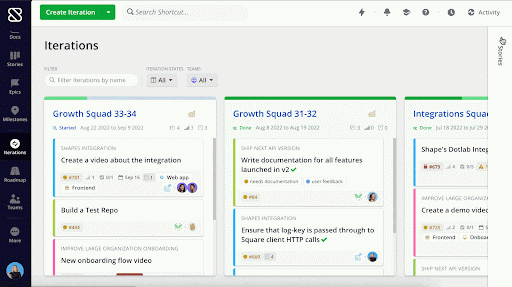
Monitor sprint progress with Iteration Burndown Charts and Cumulative Flow Diagrams
Use the Iteration Burndown Chart to see a visual representation of work completed/remaining over time, and when Stories/Points were added or removed during the course of the Iteration.
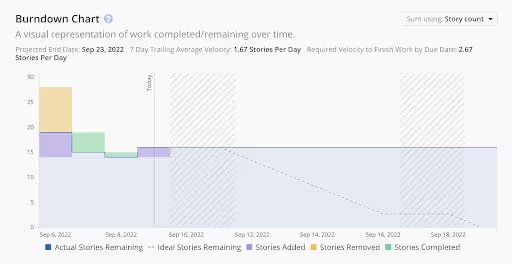
Use the Iteration Cumulative Flow Diagram to see work completed over time, grouped by Workflow. This report provides insight into which Workflow States your Stories are in and where bottlenecks might be occurring.

How to use Shortcut for Kanban
If your team uses Kanban...
Instantly visualize your work with Kanban boards
There are many ways to view work in Kanban. Head to the Stories page to see all work and filter by Workflow, Epics, Iterations, Teams, and more. You can also save a Space if there's a particular Kanban view you access regularly.
Easily prioritize or shift work as things change from your Kanban view
Drag and drop Stories to prioritize or re-prioritize Stories from one workflow state to another. You can also move Stories up and down in a swimlane to ensure they’re properly prioritized.
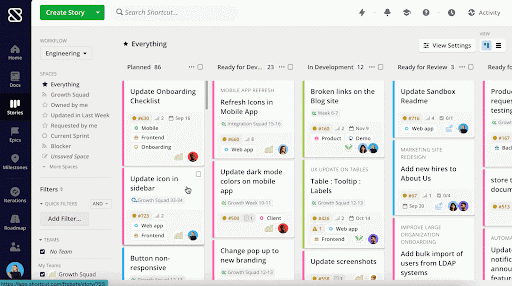
Best of both worlds: How to use Shortcut when following a hybrid Scrum and Kanban methodology
Shortcut is flexible, which means there’s no need to choose between Kanban vs Scrum, Scrum vs. Kanban (Scrumban?). You can instead feel free to mix and match between both methods. At Shortcut we practice a mix of both, using Iterations to plan and Kanban views to visualize our work!
Read More: Kanban vs Scrum: a Comparison Guide
View Iterations in Kanban for easy progress reports
Head to the Stories page and use the left Navigation shelf to select your desired Iteration(s) and see the Stories in Kanban view. This view shows you the state Stories are in by Workflow, but you can also filter by other criteria like Epic, Milestone, Date and more.
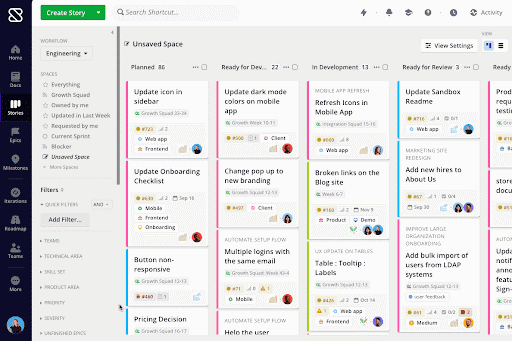
Now here: Docs
We created Docs because we believe that fresh, living documentation updated in real-time is the only kind that provides trustworthy, useful written information when it comes to collaborating and building great products.
It's even better if that useful information is integrated within your software project management tool, synced automatically to exist as a single source of truth. We're confident this is a game-changer for product development.
In Shortcut, a Doc isn't just a normal doc, existing separately in another tool, like a Confluence or Notion. A Doc is part of the Shortcut fabric, and it's linked to Stories, Epics, Milestones, Labels, and more. For example, you can highlight any text in a Doc and create a Story from that text to be forever synced across Shortcut.
This way, if an engineer updates that Story while they're working in the code, it automatically updates in Docs.
Read More: 10 Ways to Use Shortcut Docs
Shortcut is the first project management platform for software development that breaks down silos and brings teams together to build better products. Shortcut is simple enough that anyone can use it and flexible enough so software teams can keep their processes lightweight and productive. Shortcut is fast to load, quick to configure and incredibly quick to navigate, all so we can get out of your way.
Zoom-in to pinpoint status updates on a single project, or easily zoom-out and filter across multiple teams so you have all of the information at your fingertips. Shortcut ties into your existing tools, services, and workflow. Get notifications or create a Story in Slack, attach commits, branches and PRs with Stories, build your own integration with our API, and more.

















%20(788%20x%20492%20px)%20(1).png)
.png)

