Streamline your Shortcut setup. Or dare we even say take a shortcut to a better setup? Let’s move on. Too much opportunity here to make “jokes” with our new name.
Our latest release includes the following data model improvements that provide a more intuitive and structured model to organize around.
- Projects are now optional
- Toggle Projects off for your Workspace as of 6/22/22
- Teams are now connected to Workflows
This release fulfills the initial promise of our Teams feature (which launched earlier this year) by elevating it to the central organizing force within Shortcut. We've also removed the friction from our Projects entity while maintaining the flexibility and value it provides.
Evolving our Data Model is more than just using more logical language to describe how things work. These are foundational changes that elevate the Shortcut experience. For customers, it provides a stronger foundation to setup and scale. For us at Shortcut, it lays the foundation for other highly-requested Team-based features, such as WIP Limits, Custom Fields, and more!
Remove friction with optional Projects
Shortcut customers have told us that Projects are a powerful way to categorize work, but create unnecessary confusion, complexity, and limitations. To remove this friction, we have made Projects optional. Projects can still be used as an additional means of categorization, but are no longer required.
Since Projects are optional, the Workflow field has been added to the Story dialog, so Stories are now added directly into a Workflow.
How to use Projects going forward
Projects can be used as an additional categorization method to represent horizontal dimensions that span Teams, but this is not required.
- For Organizations who were using Projects as Teams: We recommend fully transitioning to Team and ignoring Projects, though you have the option to use for a new dimension.
- For Organizations who are using Projects for another type of categorization (e.g. Frontend vs Backend) - We recommend continuing to use Projects as-is, though Custom Fields are on our roadmap to better solve this need.
Read our Guide to the Shortcut Data Model changes for more information and FAQs.
Fully transitioned away from Projects? Turn them off for your Workspace!
As of 6/22/22 Projects can be toggled off for your Workspace by an Admin. Simplify views and remove the noise if your organization is no longer using Projects.
Connect your Teams to Workflows
The new Teams-to-Workflow functionality lets you establish and automate the processes for each Team to track their work.
Teams can now be connected to one or multiple Workflows. These Workflows can be shared across your Workspace, or unique to a specific Team.
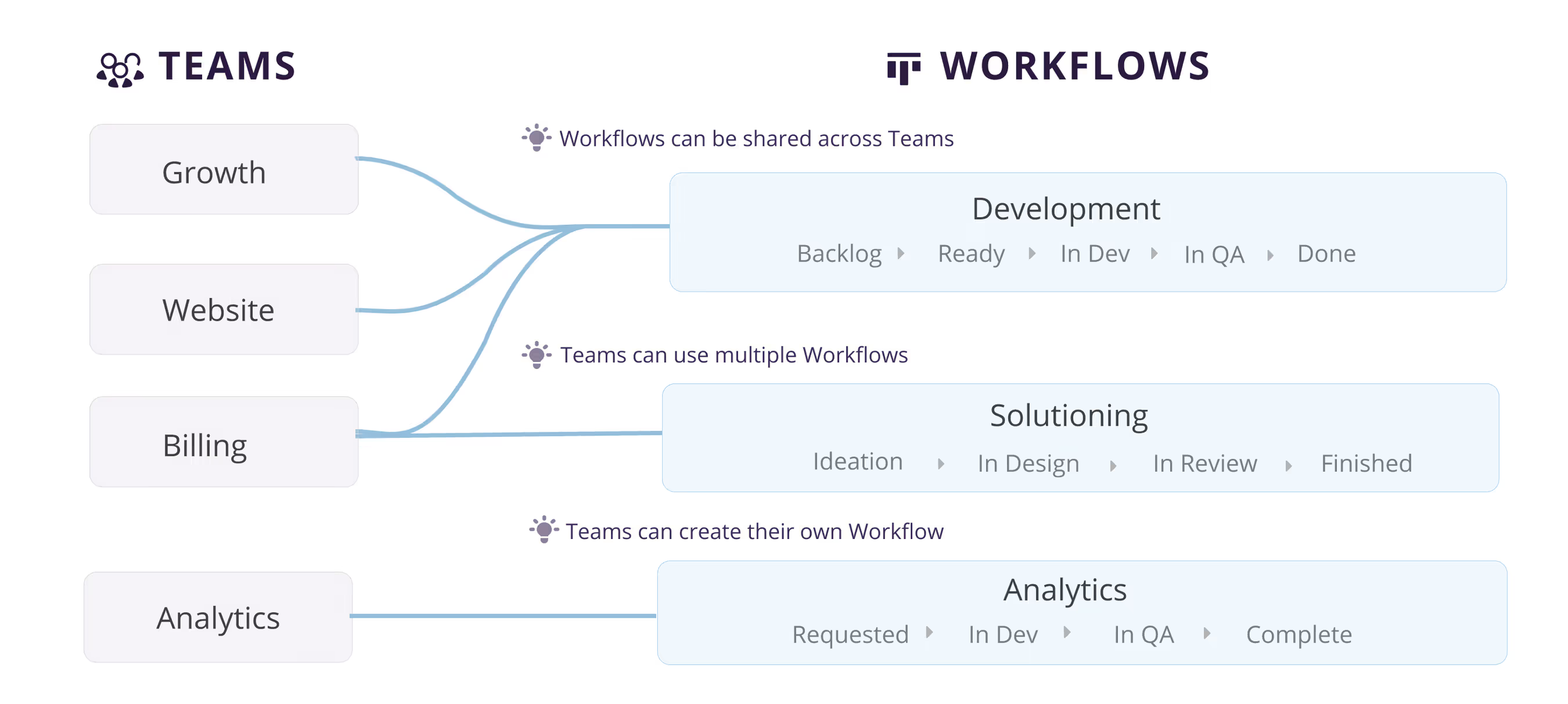
Within our Story dialog, when you assign a Story to a Team, it automatically moves into that Team's Workflow. The provides the guardrails and automation to ensure that your Team's work always goes through the right process.

How to set up your Teams and Workflow connections
If you have existing Teams....no action is needed! Existing Teams have been automatically connected to the Workflows where they have Stories today. Your current setup and daily flow should not be disrupted. You can view and update these Team-to-Workflow connections from both the Team and Workflow settings pages.
Not using Teams?....We recommend building-out Teams (learn more about Teams here). When creating a new Teams, you will be prompted to choose a Workflow to track the Team's work.

How to structure your Teams and Workflows
We cover this more extensively in our FAQ article, as we know this is a common question. To summarize:
- We recommend Teams start with a single Workflow. In more advanced cases, Teams may want to use multiple Workflows to track different stages of their development process or different work types.
- If you have multiple Development Teams, we most often see Teams sharing a common development Workflow. Using a common set of States creates consistency and transparency across Teams. As you scale, you may want to give Teams autonomy to create their own Workflows.
- For Non-Development Teams, we recommend creating different Workflows, as the typical development States likely won't work for Teams such as Analytics, Operations, etc.
- Workflows can also be used without a Team connection to serve Triage or Request use cases. Stories can be added into a Workflow for grooming and discussion before being assigned to a Team, and therefore, moving to another Workflow.
Team Colors
As part of this evolution, Teams each now have a Color, which is displayed throughout the app for easier distinction between Teams.
The sidebar on Story cards are now color-coded by the Team colors. Project colors are still visible as a prominent badge on the Story cards. To start, we have randomly assigned your Teams colors, but these can be updated from your Team page.

Additional resources
If you want to learn more about optimizing your Shortcut setup, check out our guide for transitioning to the new Shortcut Data Model
You'll find answers to the most frequently asked questions about:
- Team-to-Workflow Functionality
- Optional Projects
- and more!
A look at what's coming next for the Shortcut Data Model
We're continuing to invest in improving our Data Model to provide simple and powerful paths to achieve your goals. Our Data Model vision post explains our next two changes in more detail.
- The introduction of Custom Fields
Have even more questions, or are simply interested in learning what else we have in store for the future? Watch the full stream our September Release Event below:

















%20(788%20x%20492%20px)%20(1).png)
.png)

