Welcome to Shortcut! Shortcut is project management without all the management, built by our software team for your software team. We help you plan, collaborate, build, and measure success. Speaking of success, we want to make sure that you’re set up for... wait for it…
Wait for it a little bit more…
Wait one more second...
Success.
That’s why we’ve created this Ultimate Setup Series. This is the third post in this series. Read the last post here, which is about best practices for Teams. In this post, we’ll talk about best practices for Workspaces.
Workspace: /ˈwərkˌspās/ noun: a space in which to work.
In the olden days, back in the 1900s, or even five years ago, a “workspace” may have consisted of: a desk, pieces of paper, ballpoint pens, highlighters, a stapler, a jumble of paperclips, a three hole punch, maybe a checkbook for good measure, multi-colored post-its, spiral-bound notebooks full of cursive handwriting, and some pushpins for the bulletin board hanging in your cubicle.
But these days, in the now times, the typical “workspace” is something else entirely, in that it typically appears on a screen, via a project management or product collaboration tool, and exists as a place to store, organize, collaborate, and report on work - often asynchronously, often with distributed teams.
But still - it’s where you go to get work done, because some things in life never change: like the fact that we all still have to more or less, you know, work.
So let’s talk about Workspaces as they appear in Shortcut. Before we dive in, here’s a handy reminder of the building blocks of Shortcut:
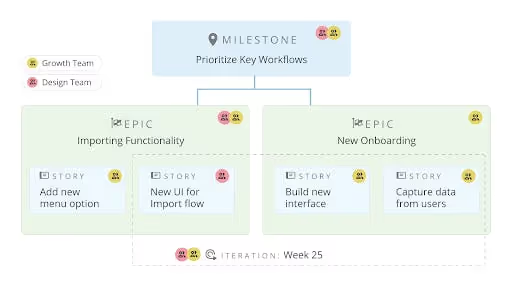
If you’re new to Shortcut, or have just signed up for your free trial, the first thing you should do is set up your profile and your Workspace (if you are the Workspace administrator or owner). You can do this by clicking on your User Icon in the lower left corner, like so:
.gif)
Below are some questions you may have when it comes to Workspaces. Also below are our answers, because we’re here to help!
Is it better to have one Workspace, or multiple Workspaces?
Organizations on a Business or Enterprise plan have the ability to create more than one Workspace. However, it’s important to know the implications of separate Workspaces so you can determine what setup makes the most sense for your organization.
The answer is simple: most of the time, it makes sense for an organization to have only one Workspace. This means everyone can collaborate in one space and has the ability to work across teams and see org wide progress on projects.
What are some key considerations to remember when deciding whether to create more than one Workspace?
- There is no reporting across Workspaces. For most organizations, having a global view of reporting and metrics is key to success.
- Combining Workspaces is a process that requires help from the Shortcut Support Team.
- Currently there isn’t the ability to make Stories, Epics, or Milestones private. If there is sensitive information that needs to be private from parts of your organization, this would be a situation where separate Workspaces make sense.
What are some situations when more than one Workspace is recommended?
- A Workspace used as a Sandbox: this can be good for owner or admin testing needs.
- When there is sensitive information that can’t be shared with the entire organization. This could make sense for Legal, HR, or Finance teams.
- Agencies that want to use separate Workspaces for individual clients or vendors. An Enterprise plan is required for this use case, as this plan allows for unlimited Workspaces.
At Shortcut, we have our primary "Shortcut" Workspace, where everyone in the company is a member. This way, everyone can view the Roadmap, Epics, Stories, and Reporting across Teams. This is where we keep all the work related to our product. Additional Workspaces depend on the department or even the individual. Marketing, for example, has a separate Workspace for collaborating on projects with a specific third-party vendor, or an agency, that doesn't need (or shouldn't have) access to the firehouse of work related to building our product.
What are situations where more than one Workspace is NOT recommended?
- Workspaces broken out by team.
- Workspaces by initiative.
- Workspaces for different products.
When it comes to creating Workspaces, planning for the future state is best. As a rule of thumb: try to stick to one Workspace.
After all, maybe metrics and reporting don’t seem key now but as your team scales this need for a high level view of work and projects could become essential.
They say seeing is believing, so access our Sample workspace below, complete with pre-filled data, which will allow you to see how Dotlab, an imaginary company, does its best work. When you first log in to the sample Workspace, we will walk you through each Shortcut component and offer some tips along the way.
.gif)
Okay: you’re ready to go explore the wonders of your Workspace in Shortcut, your simple, smart, scalable project management tool that you actually like using. To get started, it takes less than a minute. Watch the video below for a quick tour.
<iframe title="vimeo-player" src="https://player.vimeo.com/video/651634332?h=0f64888ad0" width="640" height="360" frameborder="0" allowfullscreen></iframe>
Or to visualize what your Workspace COULD look like, in real time, start your free 14-day trial of Shortcut.

















%20(788%20x%20492%20px)%20(1).png)
.png)

