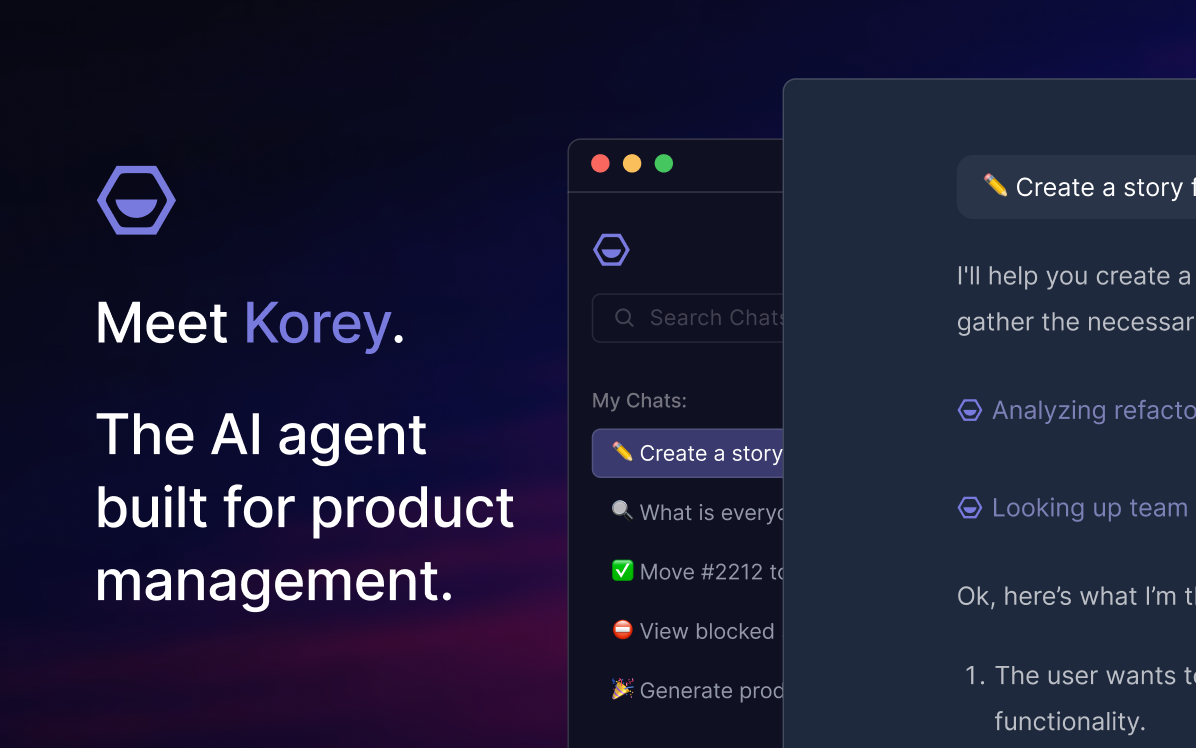Welcome to Shortcut! Shortcut is project management without all the management, built by our software team for your software team. We help you plan, collaborate, build, and measure success. Speaking of success, we want to make sure that you’re set up for... wait for it…
Wait for it a little bit more…
Wait one more second...
Success.
That’s why we’ve created this Ultimate Setup Series. This is the eighth post in this series. Read the last post here, which is about best practices for monitoring progress. In this post, we’ll talk about best practices for managing bugs in Shortcut.
Bugs! Love them, hate them, fascinated by them, repelled? Either way, we all live with them. Oh wait, we’re talking about software bugs here. Riiiight. And yet, the same applies.
The question is - how does one manage bugs most effectively in Shortcut? To answer this question, we’ve put together some best practices for doing just that. For starters - bug spray? Wait, wrong bug again. For starters - read on, because these best practices are what we have seen work well, and are a great list of tips to help you improve your process.
Epics Backlog for Bugs
When it comes to bugs, we suggest you create an Epic Backlog for each Team. This gives a place for bugs to live and then get pulled from and worked on. Unless you are a small team, we recommend organizing by Team rather than only having one large bug backlog. This keeps it more manageable and ensures ownership is clear.
From the Milestones page, you can then use the Epic Team filter to see the bugs list that is relevant to you.
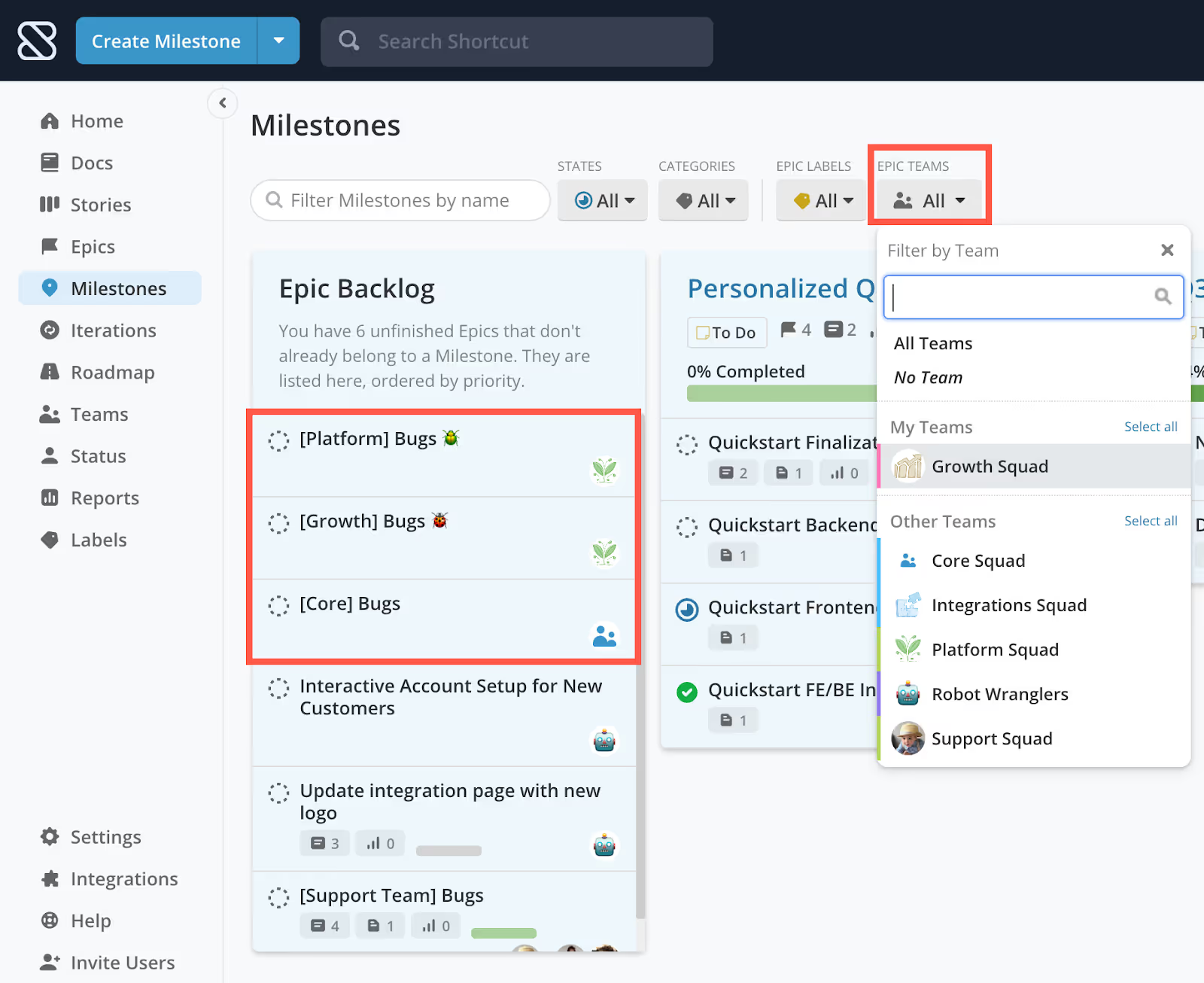
Use Custom Fields & Labels to sort
Being able to prioritize and organize are key to successful bug management and Custom Fields and Labels are the easiest way to get there. Story elements such as Labels and Custom Fields can quickly be created to help your team stay organized and can be used to filter across Shortcut, including Epics and the Stories page.
Custom Fields
Custom Fields allow you to select from a customizable dropdown of selections in order to tag your work. Two fields that are great for bug management are Severity and Priority.
Severity is how bad the impact is of a bug on the customer experience. Priority is how quickly the team needs to fix it. If you sort by severity and then scroll through looking for high-priority items to pull from or you can filter by high priority. Sort by Severity and and then pull high priority items into the next Iteration.
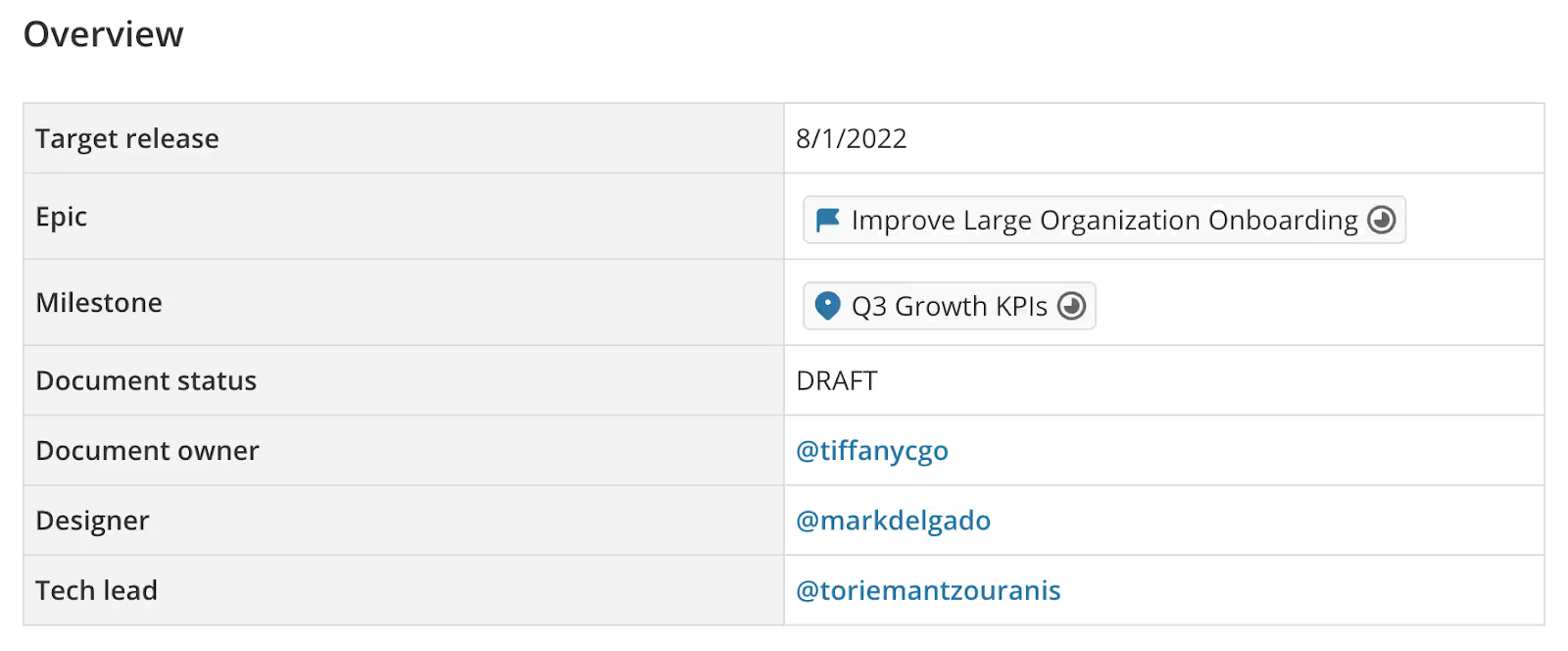
Create and link your work from the Doc
Create and link existing Stories, Epics, Milestones, and Iterations in the Doc. This makes it really easy to hover to see the status and click in to view additional details. Use the / search and link work. Highlight any text and then Create to create a Story, Epic, or more. This allows you to view at a glance, hover for more details, and even open the Story to make adjustments or gain content without ever leaving the Doc.
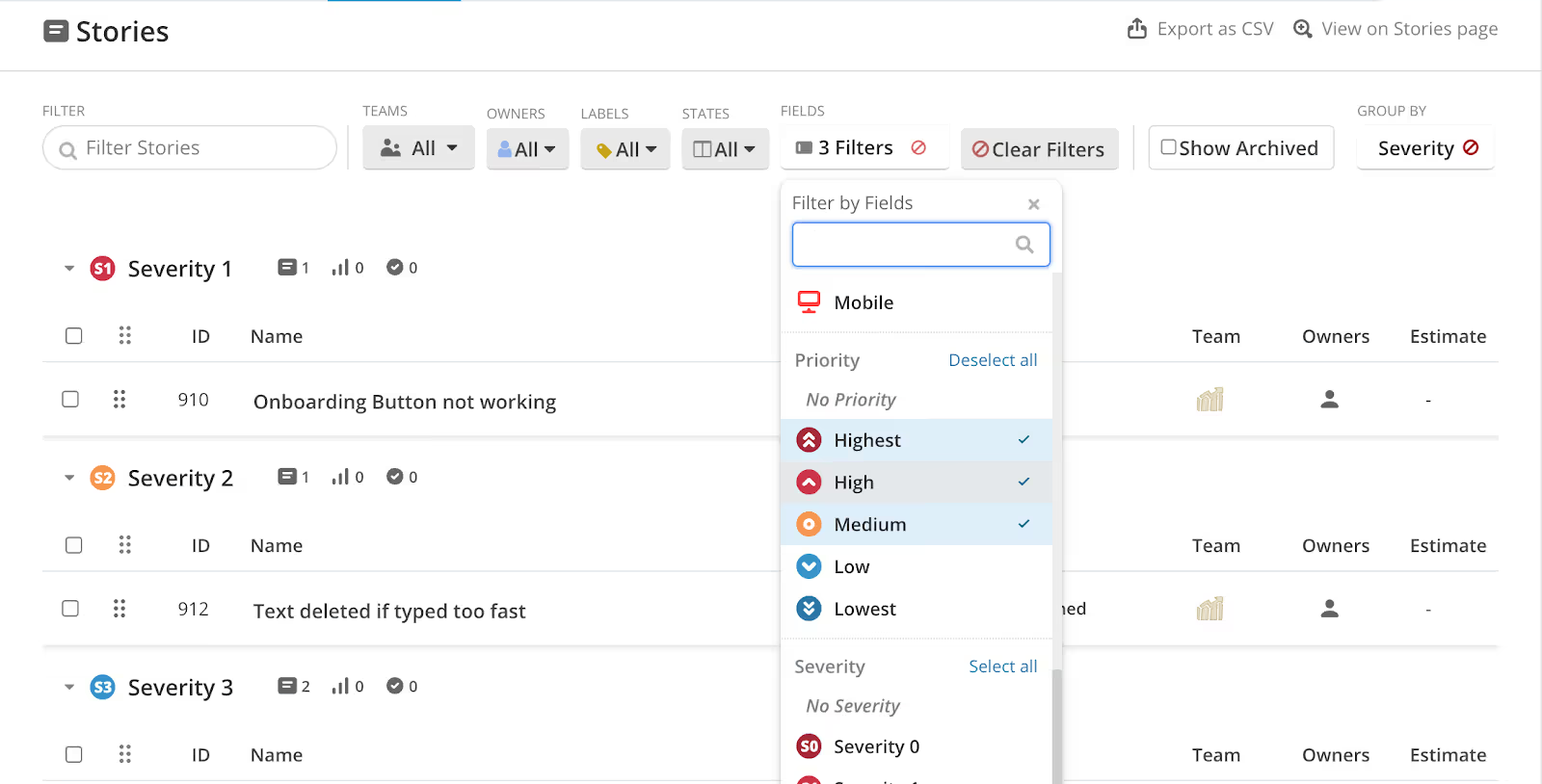
Labels
Labels are similar to custom fields but rather than a structured drop-down they are a free-form text tag you can add to Stories. They can also be helpful in bug management.
Use labels to tag bugs as quick wins, low-hanging fruit, or good for new developers to work on. These tend to be bugs that are vetted, pointed, have been discussed, and it’s clear what the solution is. Labels are a great way to flag these. You could create a Label called New Dev Issue (or something related) or Quick Win. So it’s quick and easy to spot bugs that can be picked up by a new dev or if someone is blocked and has some extra time in their day to pick up something small.
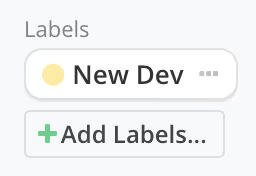
You can use these labels to sort the Stories on the Epic.
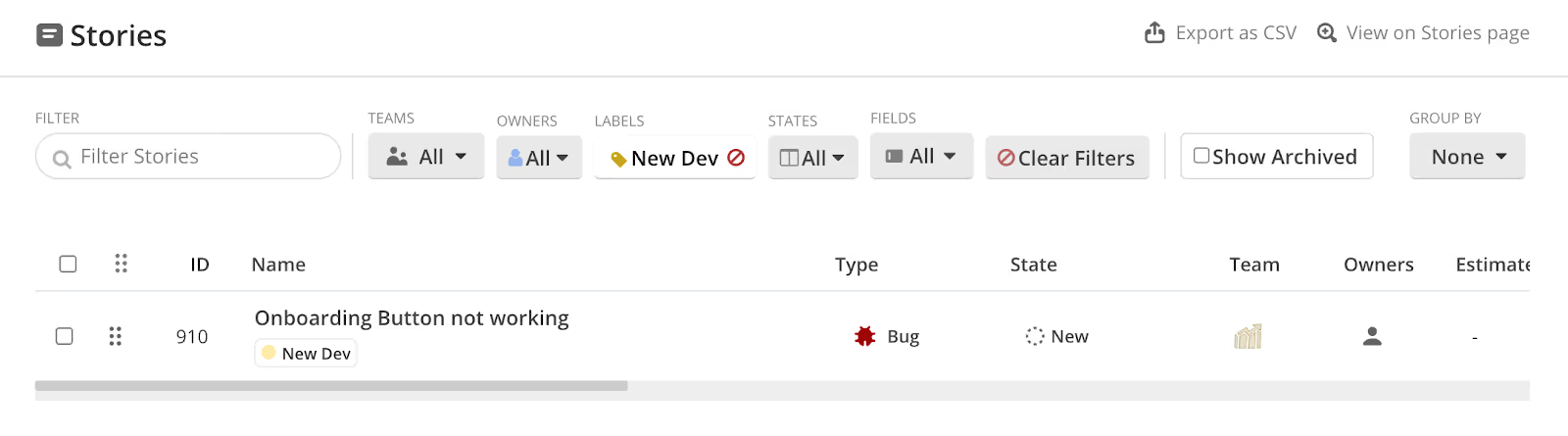
Now that you have your Backlog Epics set up here are some additional pointers from the Shortcut team for creating a well run bug process.
Slack Integration
The Shortcut Slack integration is a great way to save time and since your other tools likely integrate with Slack as well this is a great way to streamline your process. First, set up your integration with Slack and your support tool such as Zendesk. This will pull your bugs directly into Slack, which is great for increasing visibility across the organization. We recommend creating a Slack channel called Report a Bug or Bugs, where bugs are automatically pulled in from your support tool.
Now, this is where the Slack Shortcut integration comes in. You can use the details in the Slack channel to create a Story in Shortcut right from Slack. Simply highlight the text, right click, and create a Story. Key things to complete here are the Type (Bug), Epic (Backlog), and Team. You can even add Priority and Severity if you have that information.
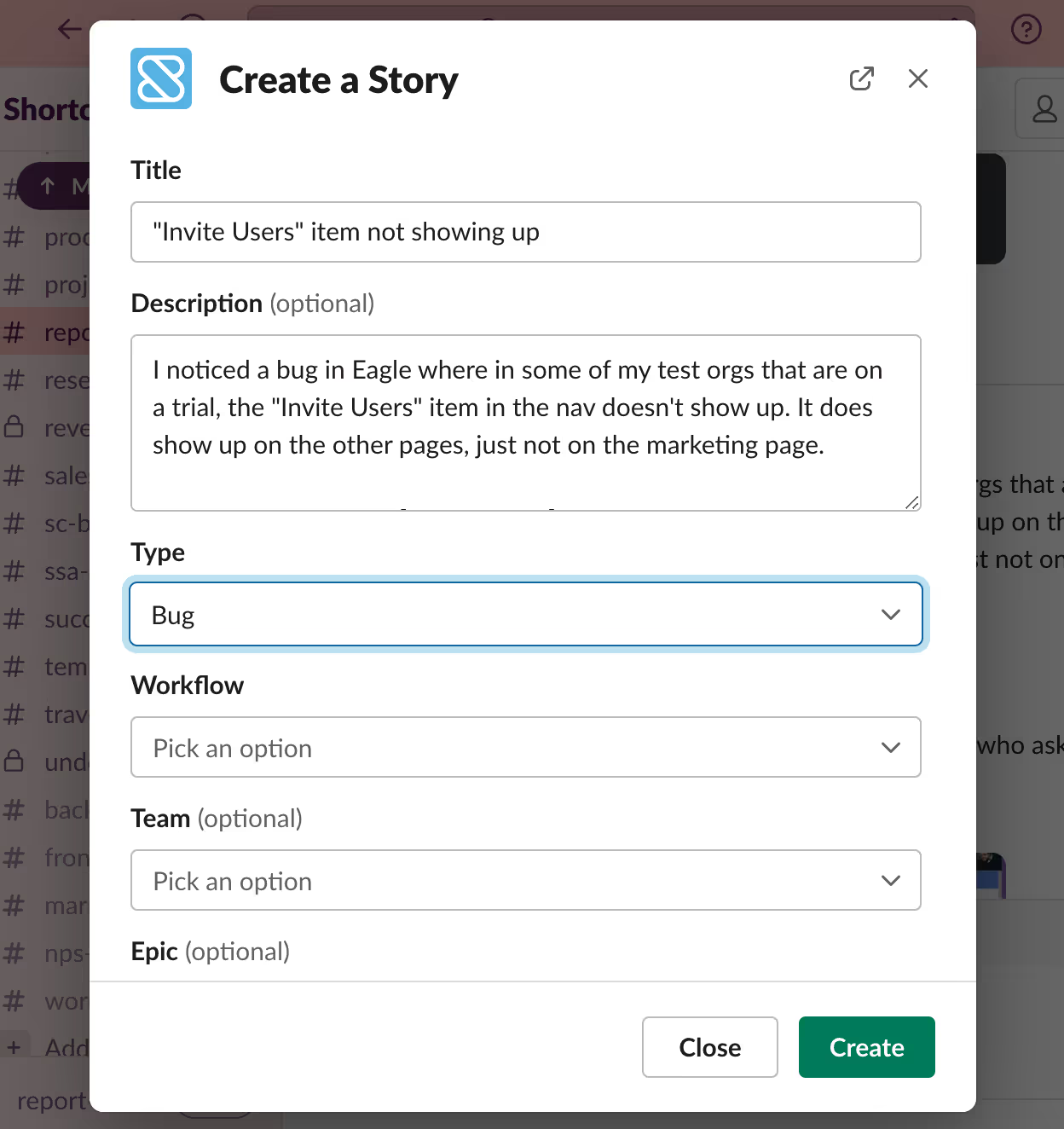
When using this strategy it’s helpful to have a person or team that is responsible for monitoring this channel, so there is clear ownership of who will be creating the Stories.
Regularly review and update the bug list
As new bugs are reported and old ones are fixed, be sure to regularly review and update the list to ensure that it accurately reflects the current status of the software. Keeping this list updated adds a little work but ensures the list is a trusted place to pull from and will result in more bugs getting fixed and your software performing better!
Commit to Bug fixes
As we all know bug lists can grow and become overwhelming quickly. To help prevent this it’s recommended to have each Team commit to pulling in some number or points worth of Bugs each iteration to keep the list from growing. This way it doesn’t become too unruly and the work to fix issues is built into the organization-wide process. Alternatively, the team can choose an Iteration every quarter as a “Bug Smash” iteration and solely focus on reducing that bug list.
Define clear roles and responsibilities for Bug management
Sometimes the key to success is just knowing who should do what and when. Creating a Roles Doc that defines who is responsible for which steps of Bug management is a great way to clean up your process. Knowing what the Product, Engineering, Design, and Support responsibilities are will make your bug process more efficient.
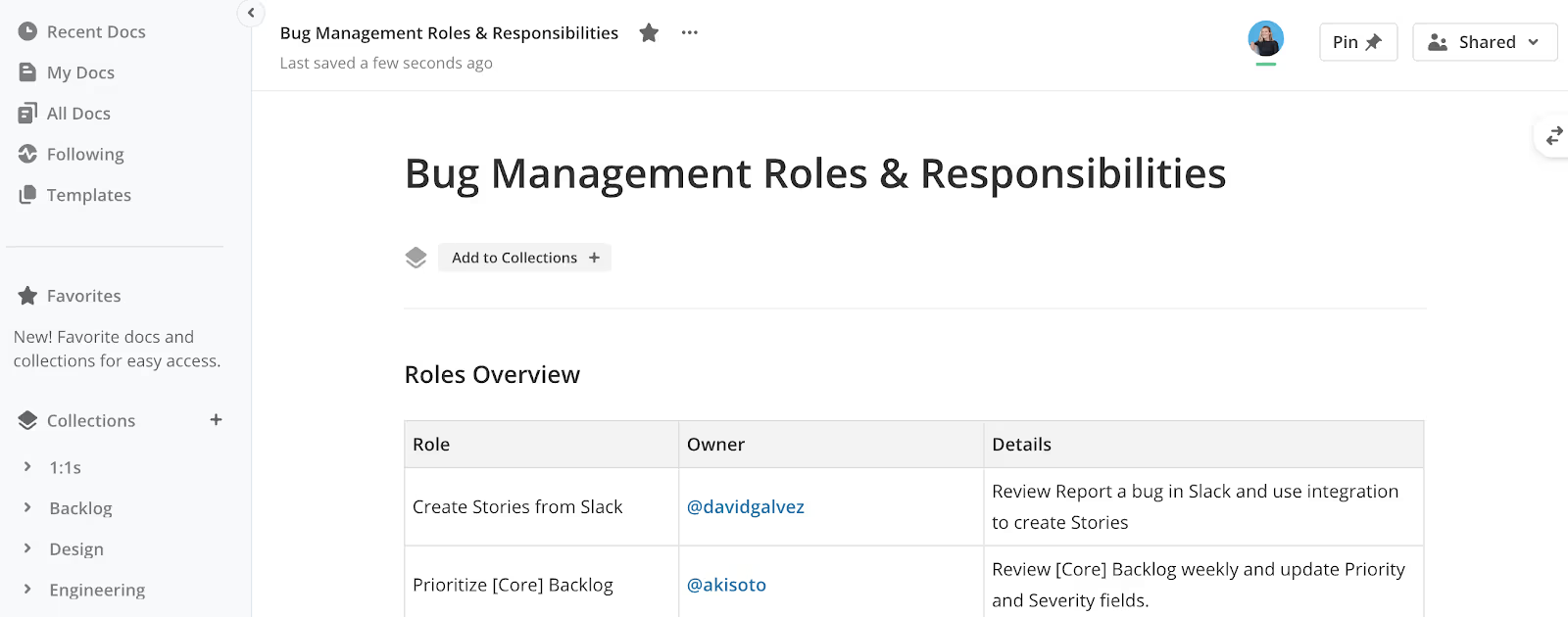
And that’s a wrap for bug management! For more best practices, check out the Shortcut training hub. And as always, if you haven’t already, sign up for a free trial of Shortcut! Happy bug smashing.