Our Backlog is here to help all software teams optimize their planning and prioritization in Shortcut! The Shortcut Backlog provides a view of work that can be prioritized for the development team based on their roadmap and goals.
The Backlog makes it possible for organizations to :
- See new/un-planned work separately from work that is ready to schedule to an Iteration
- Have confidence in which Stories are ready for developers to pick up
- Provide clarity to everyone in your organization where Backlog Stories live
How to approach your organization's Backlog Process
Effectively managing a Backlog of user problems, requests, and ideas is critical for any software team to deliver valuable products and features. There are three principles we recommend:
- Start with a process that includes:
- Priority Framework
- Refinement of Story acceptance criteria and estimation of effort
- The product and development teams need to be aligned around the backlog process
- Check-in quarterly with your team/squad to see if any updates need to be made
Our backlog process at Shortcut
Of course, we use Shortcut at Shortcut, so here's a summary of the steps we followed to create a Backlog Management practice:
- Asked our R&D teams to submit proposals for a Backlog Management process
- Discussed the top concepts as a team
- Voted on concepts async
- Added a Backlog state to our Workflow to reflect the winning concept
- Migrated Stories into the Backlog
Here's a visual of how the Shortcut backlog process works:
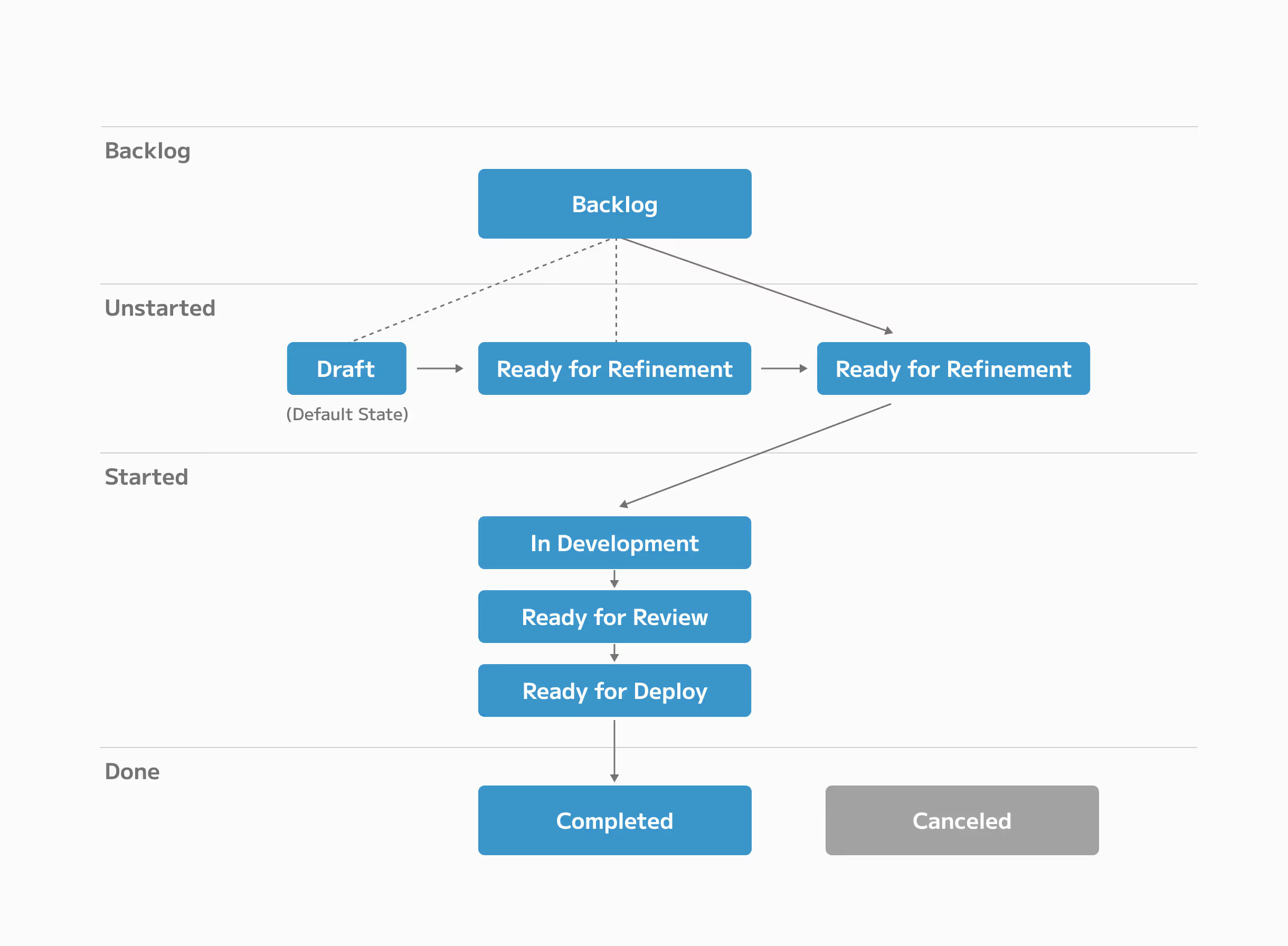
How your Product Development Team can use the Backlog
Generally, your product owners are responsible for creating, prioritizing, and maintaining the product backlog and ensuring that it aligns with the overall product vision and objectives. The development team and other stakeholders also have a role in shaping the backlog. The team provides input on technical feasibility, possible implementation strategies, and estimates for backlog items, and stakeholders provide feedback and insights that can help inform backlog priorities.
For Product
When working with a product backlog, product folks will follow this approach:
- Prioritization: The product owner uses the backlog to prioritize the work that needs to be done based on the product strategy, customer feedback, and business objectives.
- Communication: The product owner uses the backlog to communicate with the development team, stakeholders, and other interested parties about what needs to be done and why.
- Planning: The product owner uses the backlog to plan sprints or iterations, identify dependencies, and estimate the time and effort required to complete each item.
- Refinement: The product owner uses the backlog to refine the product vision, update requirements, and clarify user stories as more information becomes available.
For Engineering
In short, engineers use a product backlog to guide their work and ensure that they are always focused on the most important and valuable features or functionality. By working closely with the product owner and other stakeholders, the team can deliver a product that meets the needs of the users and the business.
Engineers typically follow these steps:
- Understand the backlog items: The first step is to review the backlog items to understand what needs to be done.
- Estimate the effort: Once the engineers understand what needs to be done, they estimate the effort required to complete each backlog item.
- Prioritize the work: The team works with the product owner to prioritize the backlog items based on their business value, user needs, and other factors.
- Break down the work: The engineers break down each backlog item into smaller, more manageable tasks.
- Track progress: As the team works through the backlog, they track their progress and update the product owner on their status.
Try the Backlog with your team
Here are a couple of resources:
- Shortcut Training Hub: Get set up learn Backlog best practices
- Video: Get a quick overview of the Shortcut Backlog
What's next for the Shortcut Backlog?
We'll continue to add more functionality to the backlog:
- Idea Management
- Epics Backlog
Have feedback? Let us know here.




















